How to Connect TikTok with Kit (ConvertKit)

The integration will allow you to get new leads from TikTok and transfer them to Kit (ConvertKit) for add subscribers. This way you can automate the process of processing data from the TikTok using Kit (ConvertKit) as efficiently as possible.
Let's go through the entire TikTok with Kit (ConvertKit) setup steps together!
Navigation:
1. What will integration TikTok with ConvertKit do?
2. How to connect TikTok account?
3. How to connect ConvertKit account?
4. How to setup data transfer from TikTok to ConvertKit?
5. An example of the data that will be sent to your ConvertKit.
6. Auto-update.
To start setup new connection, click "Create connection".
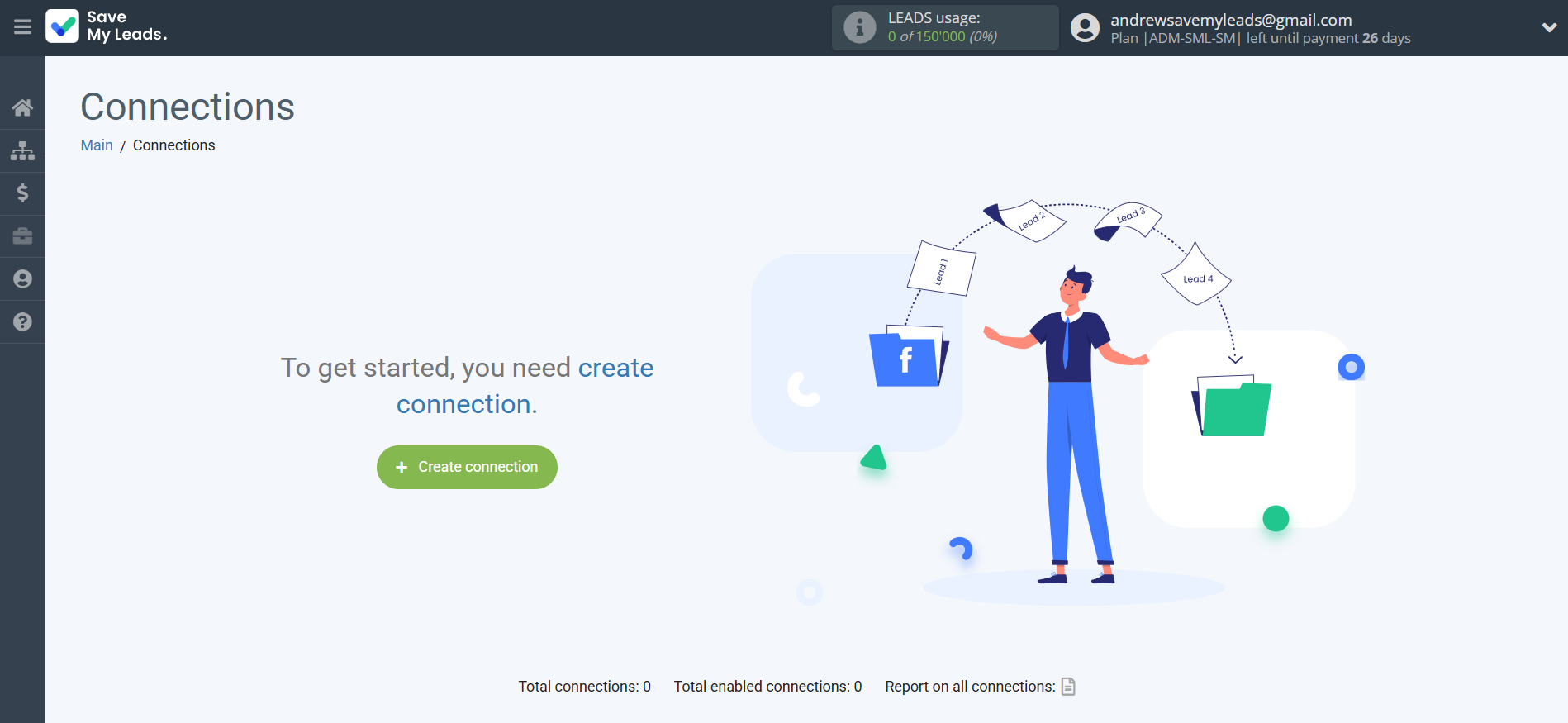
Select a system as the Data Source. In this case, you must specify the TikTok.
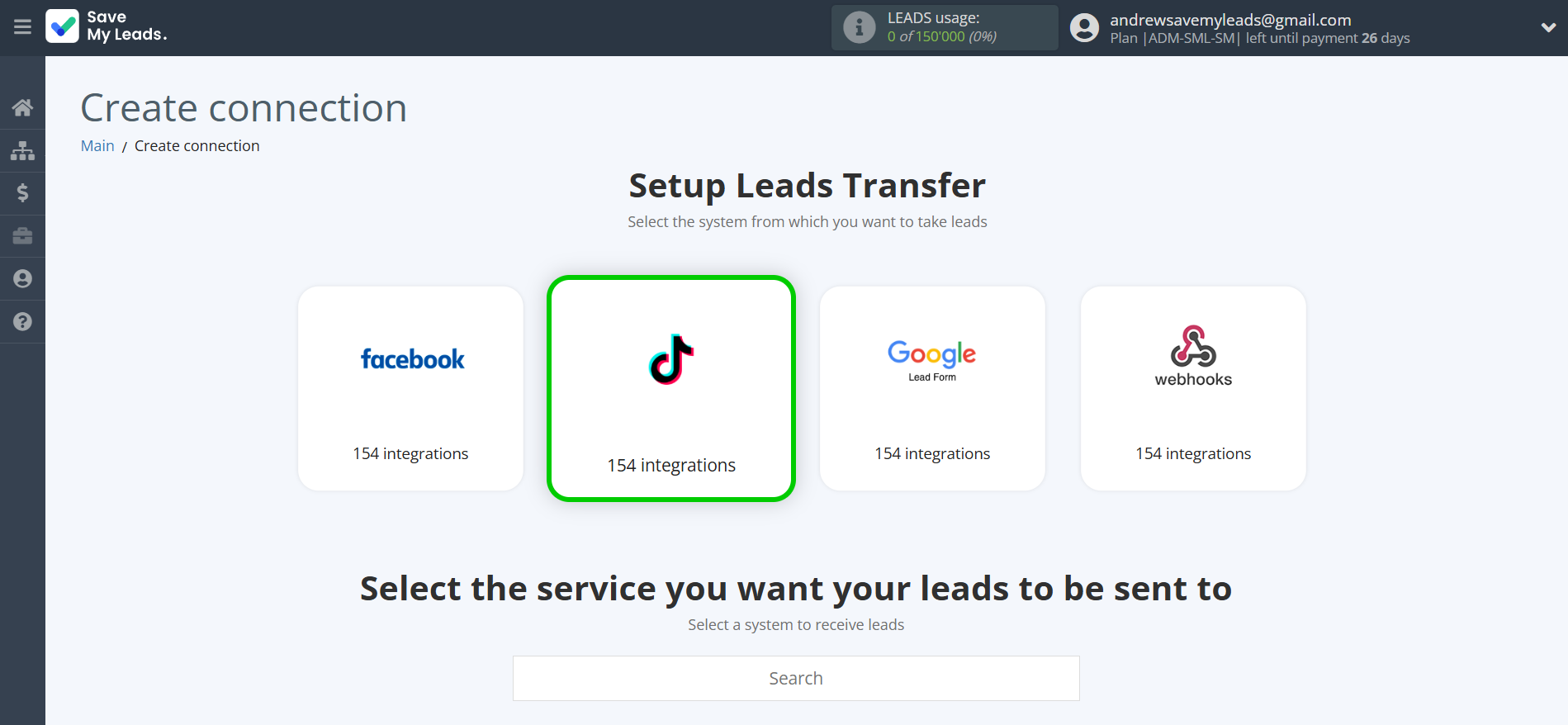
Next, you need to specify the system to which the data from the TikTok will be transferred. In this case, you must specify Kit (ConvertKit).
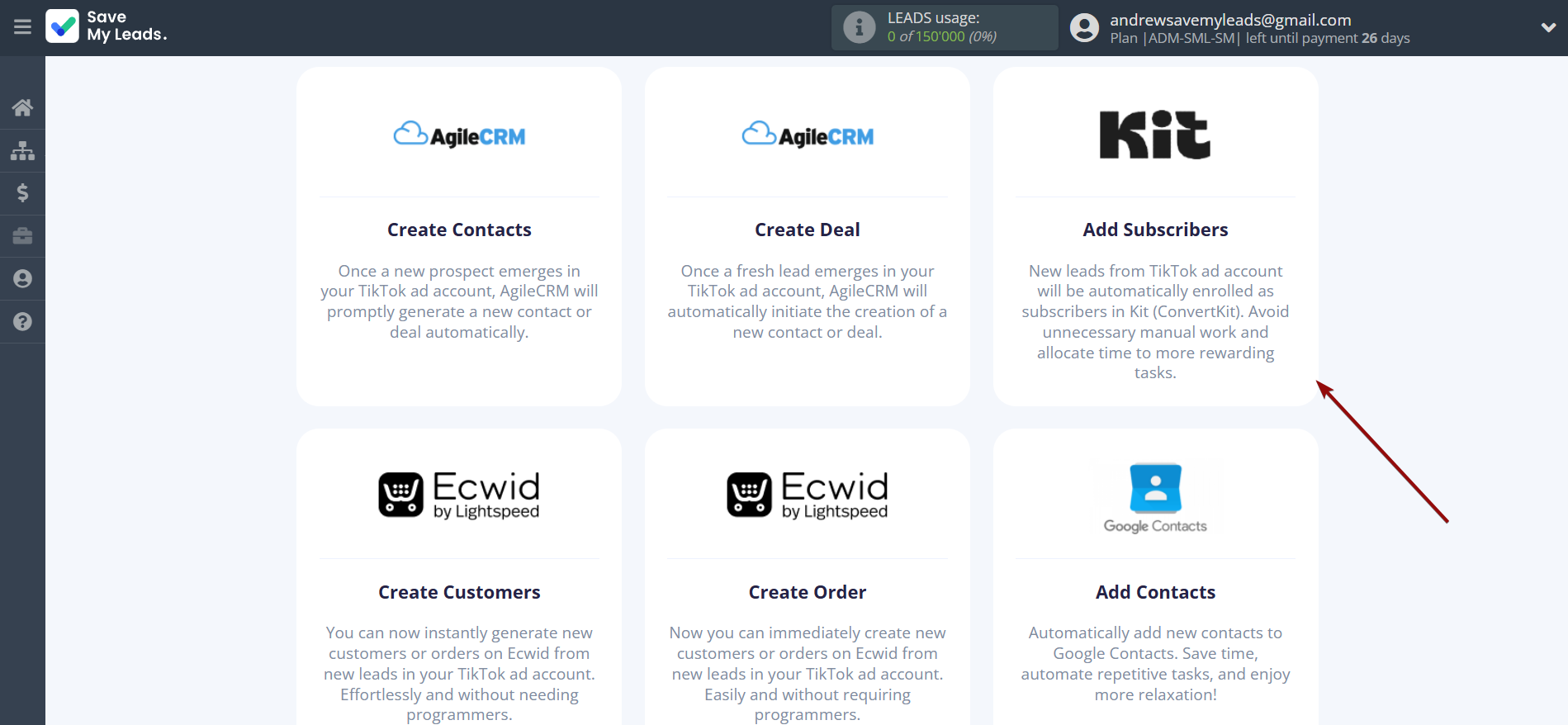
The next step is to select TikTok account from which SaveMyLeads get leads.
If there are no accounts connected to the system, click "Connect account".
Enter your email and password and give all access to work with this account.
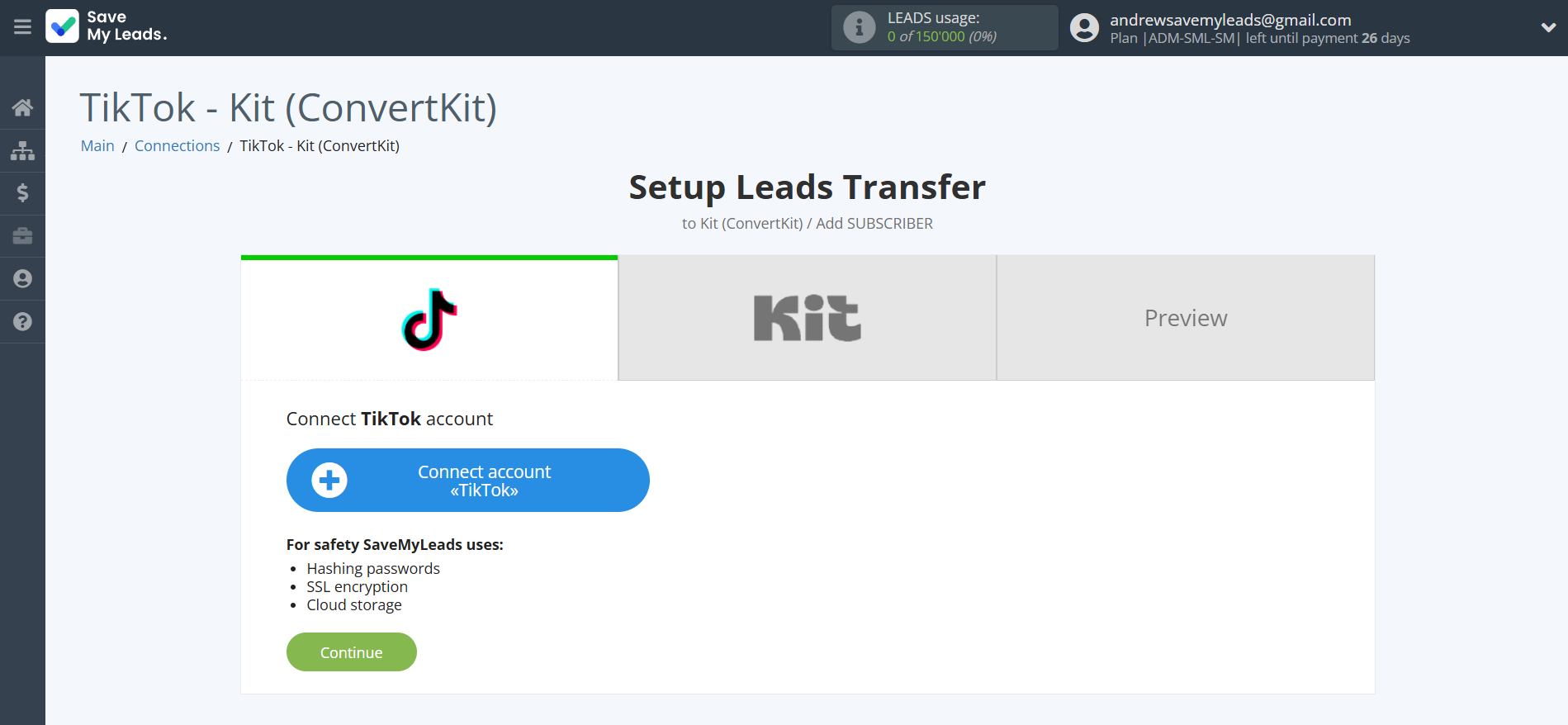
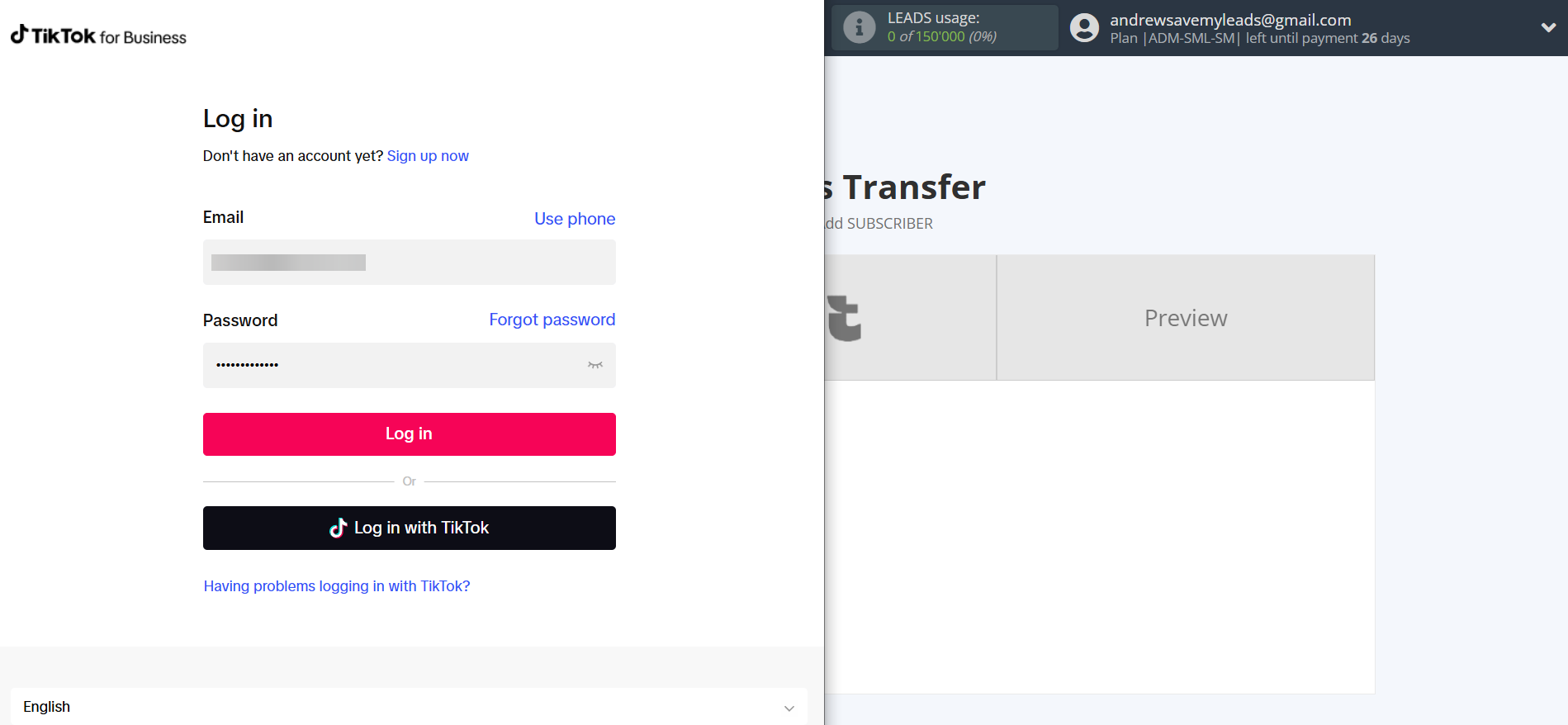
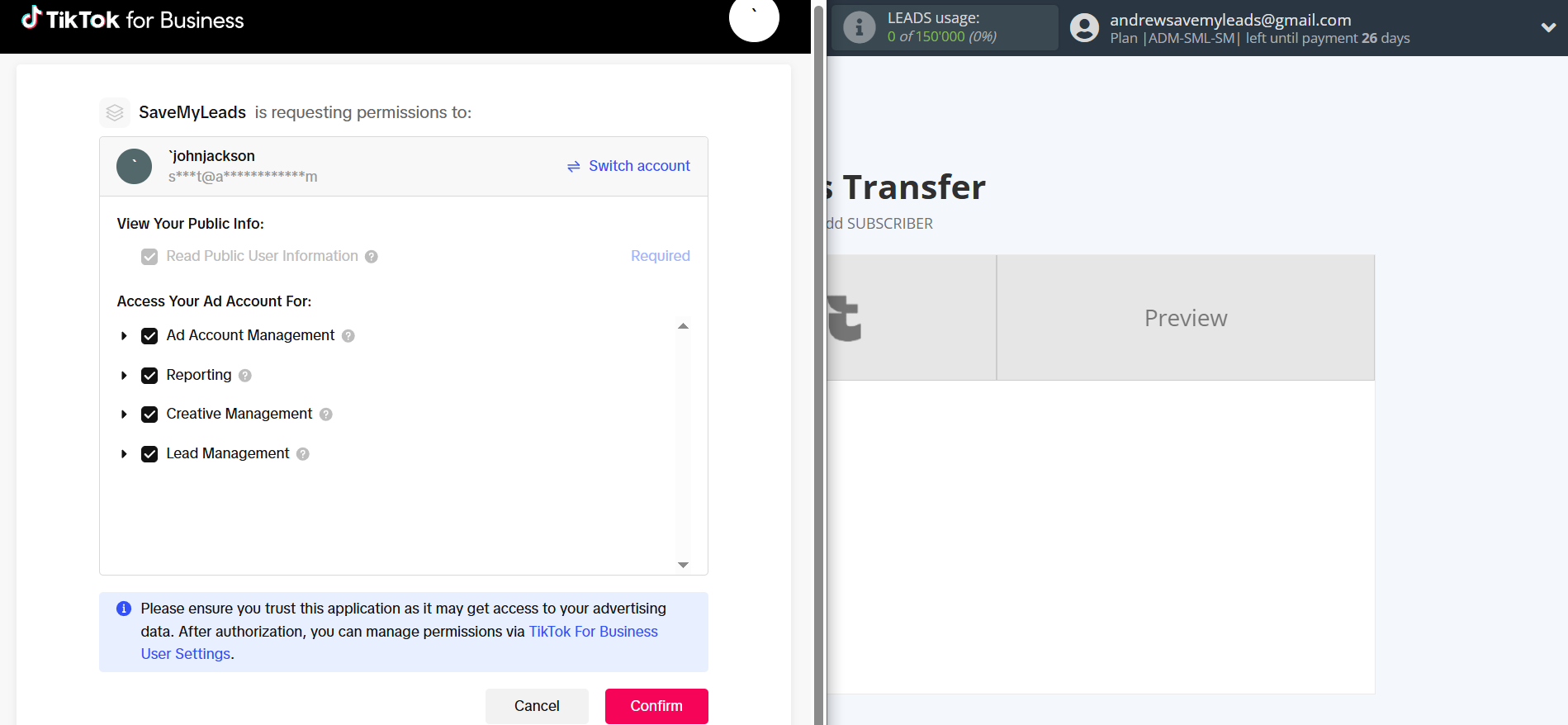
When the connected account is displayed in the "active accounts" list, select it for further work.
Attention! If your account is in the "inactive accounts" list, check your access to this account!
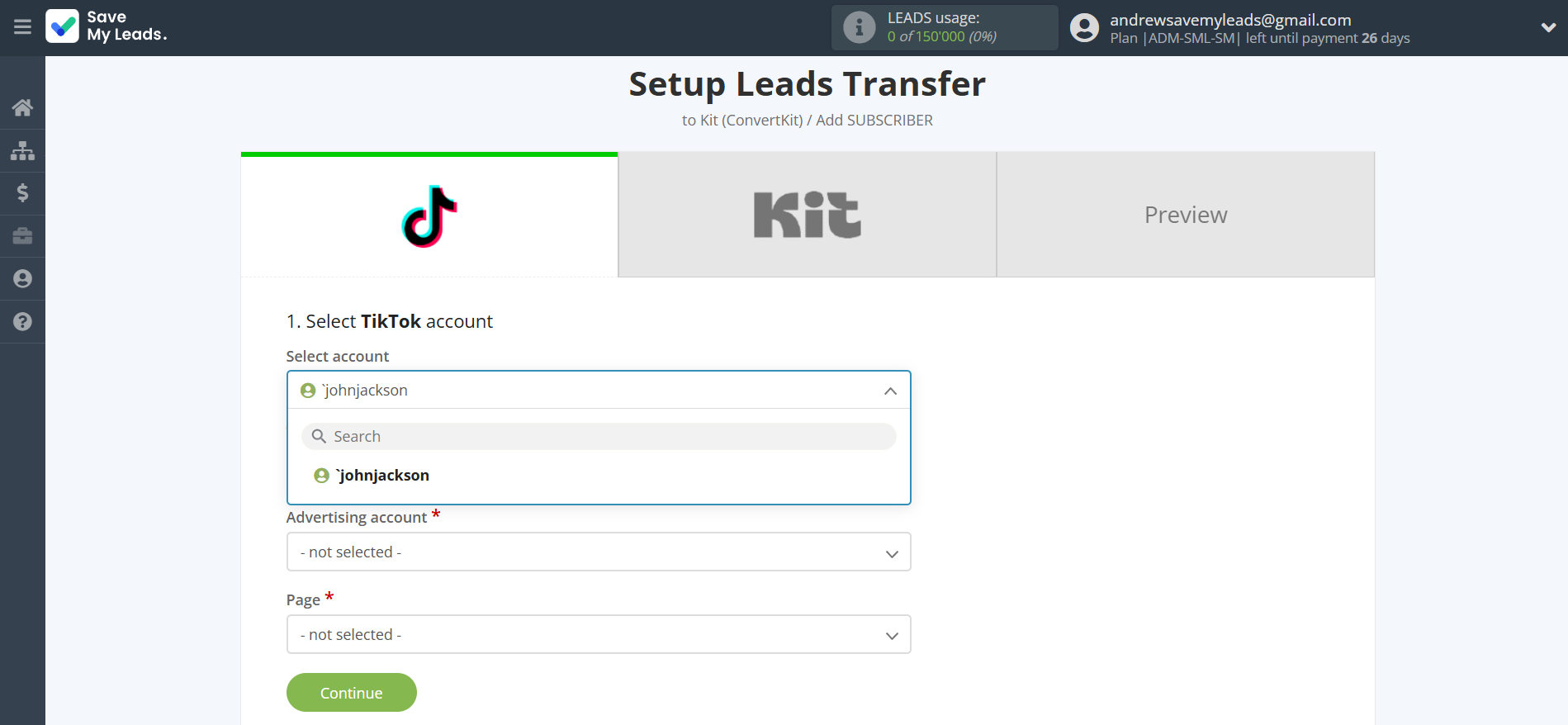
Select the Advertising Account and Page from the drop-down list and click Continue.
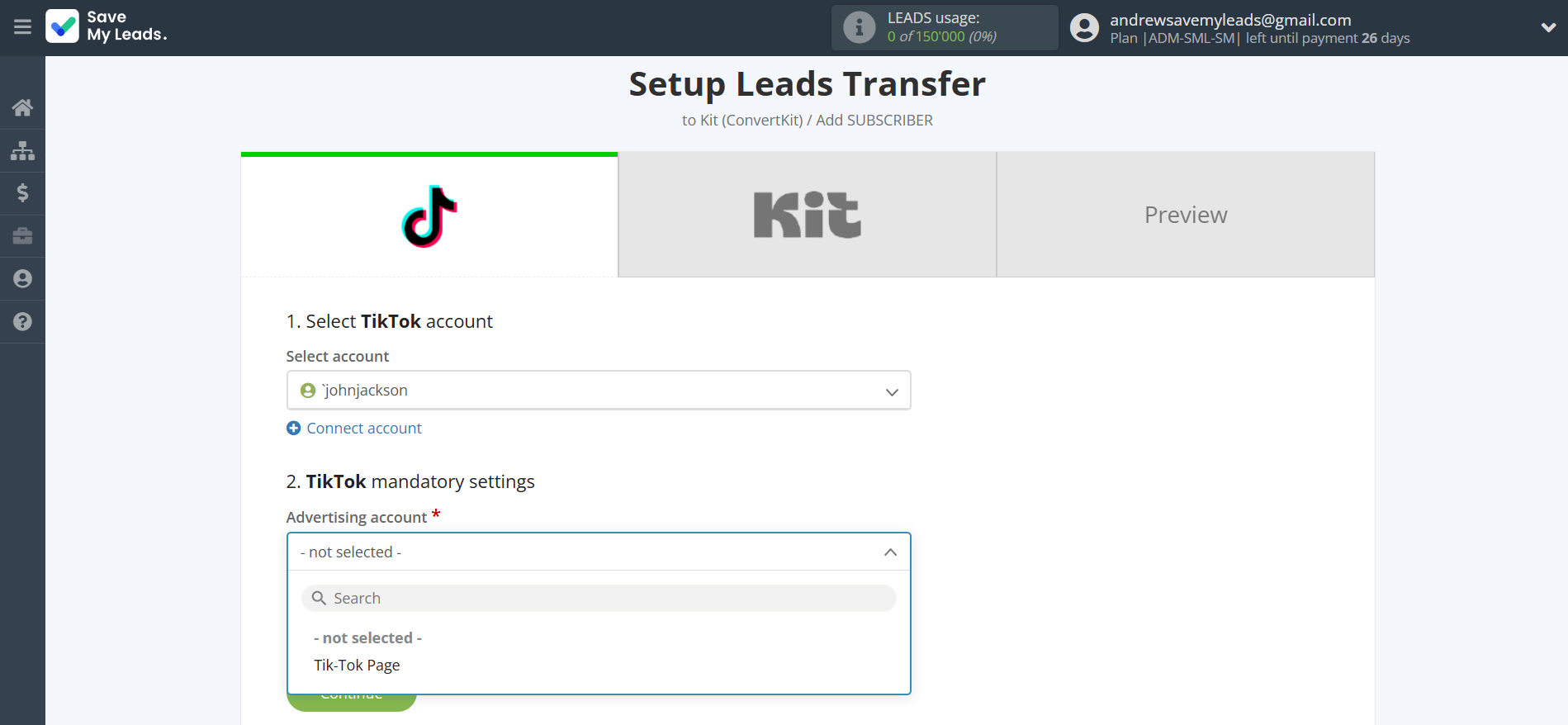
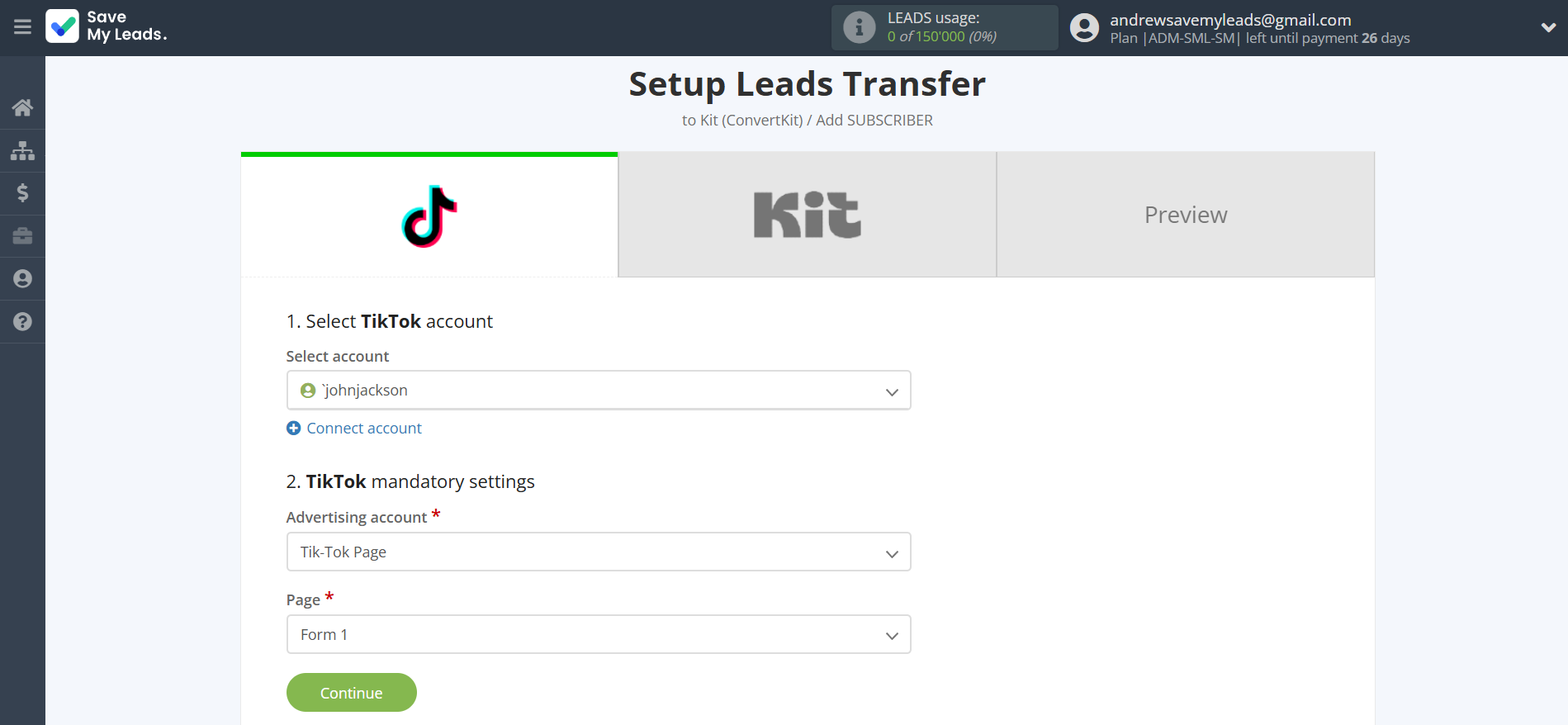
The next step is to select Kit (ConvertKit) account to which leads will be sent.
If there are no accounts connected to the system, click "Connect account".
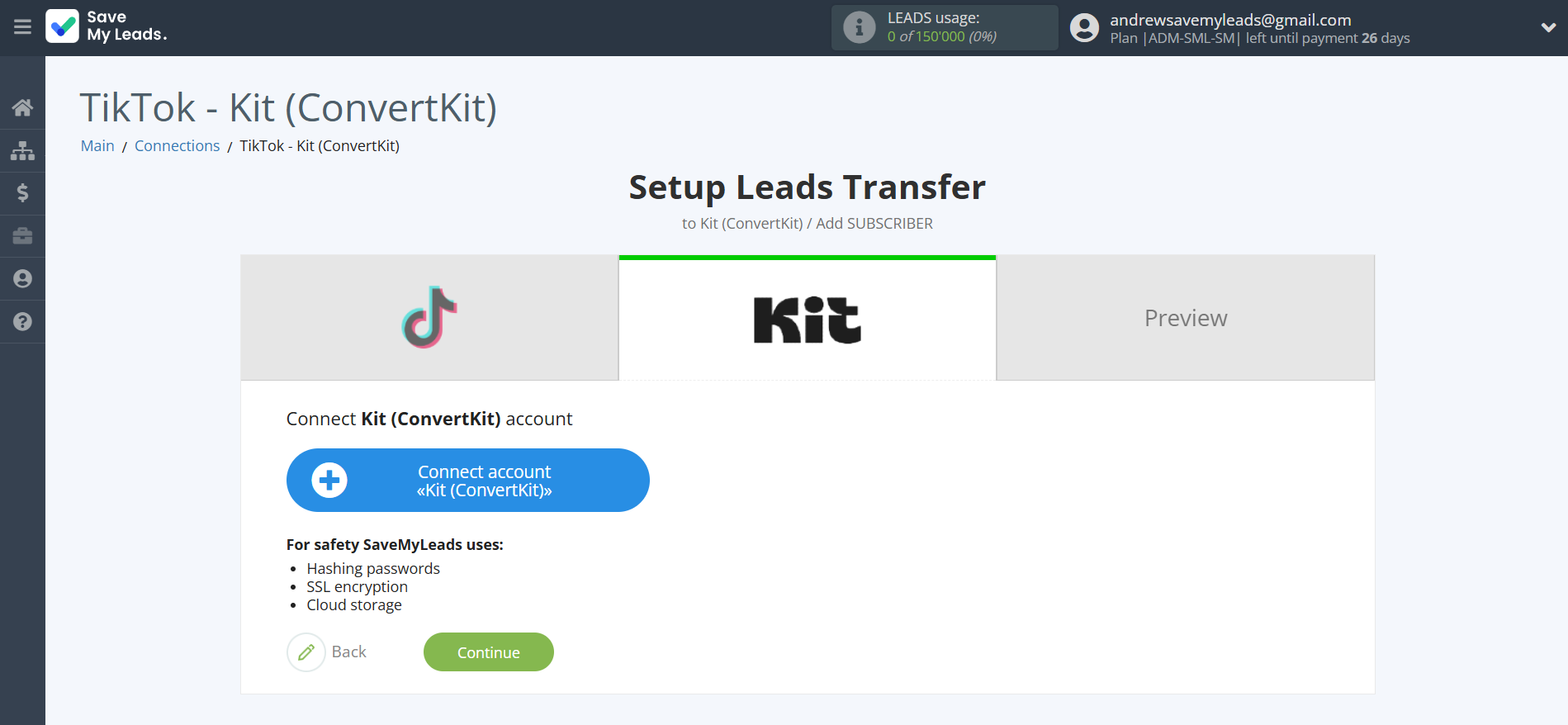
Next you need to enter the API Secret for authorization.
Go to "Settings" of your account in Kit (ConvertKit). Then go to the "Developer" tab, copy the API Secret and paste it into the appropriate fields in SaveMyLeads.
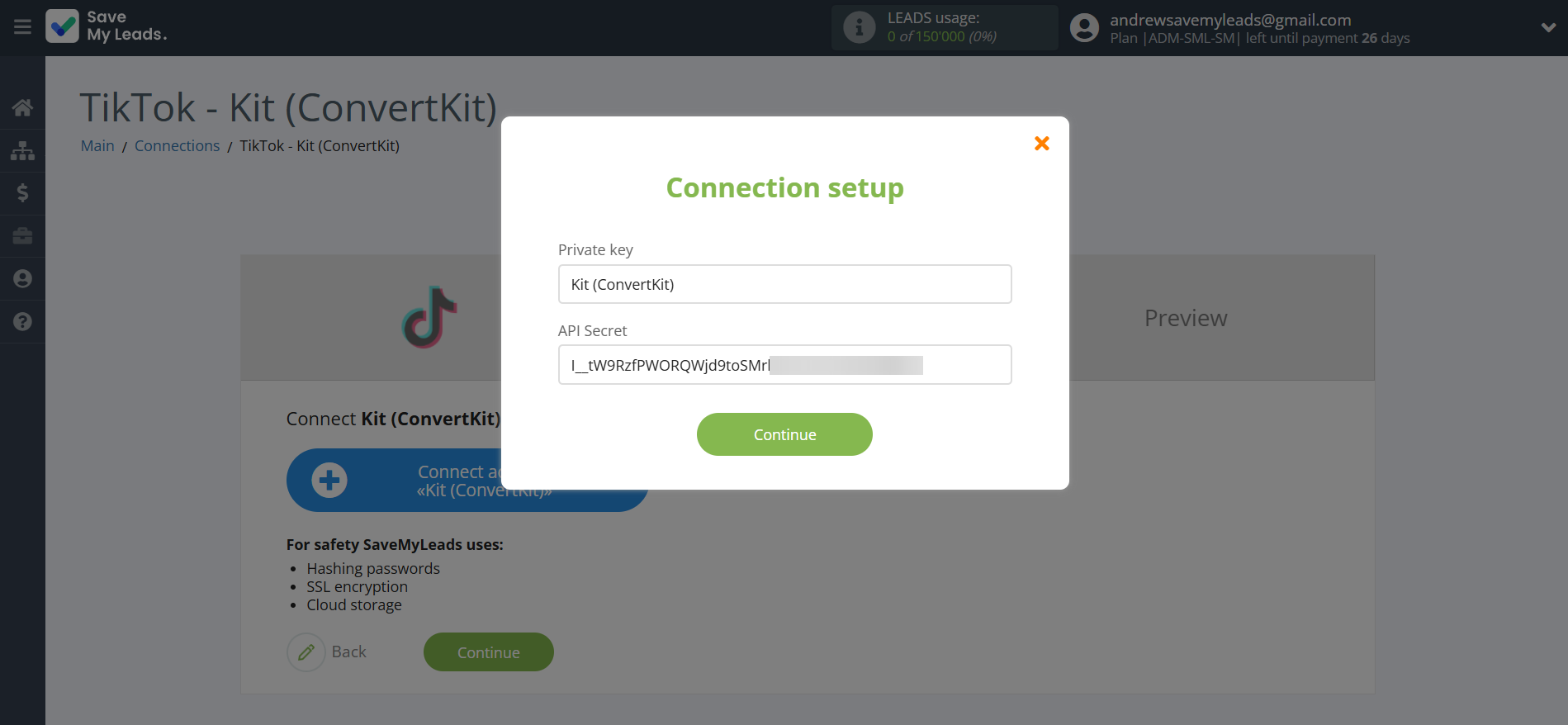
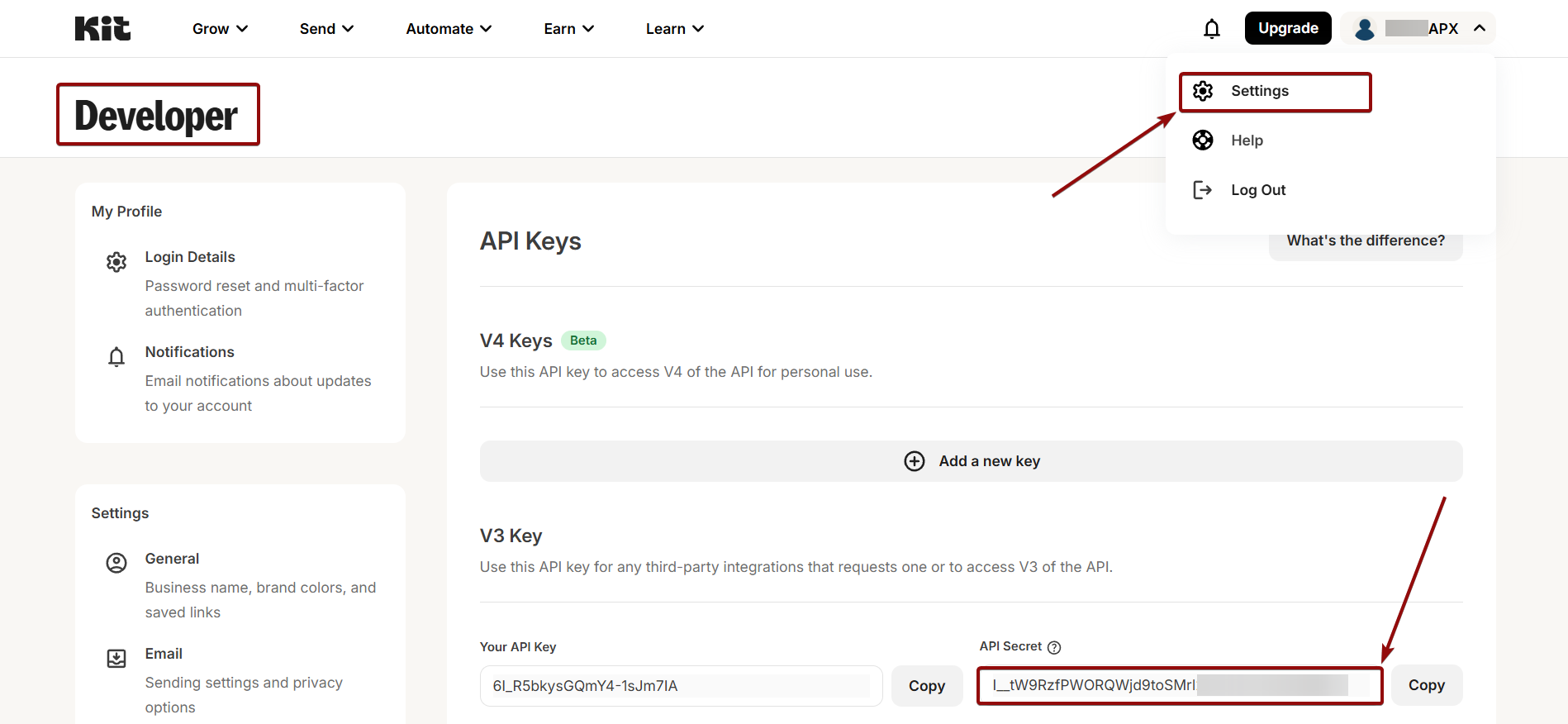
When the connected account is displayed in the "active accounts" list, select it for further work.
Attention! If your account is in the "inactive accounts" list, check your access to this account!
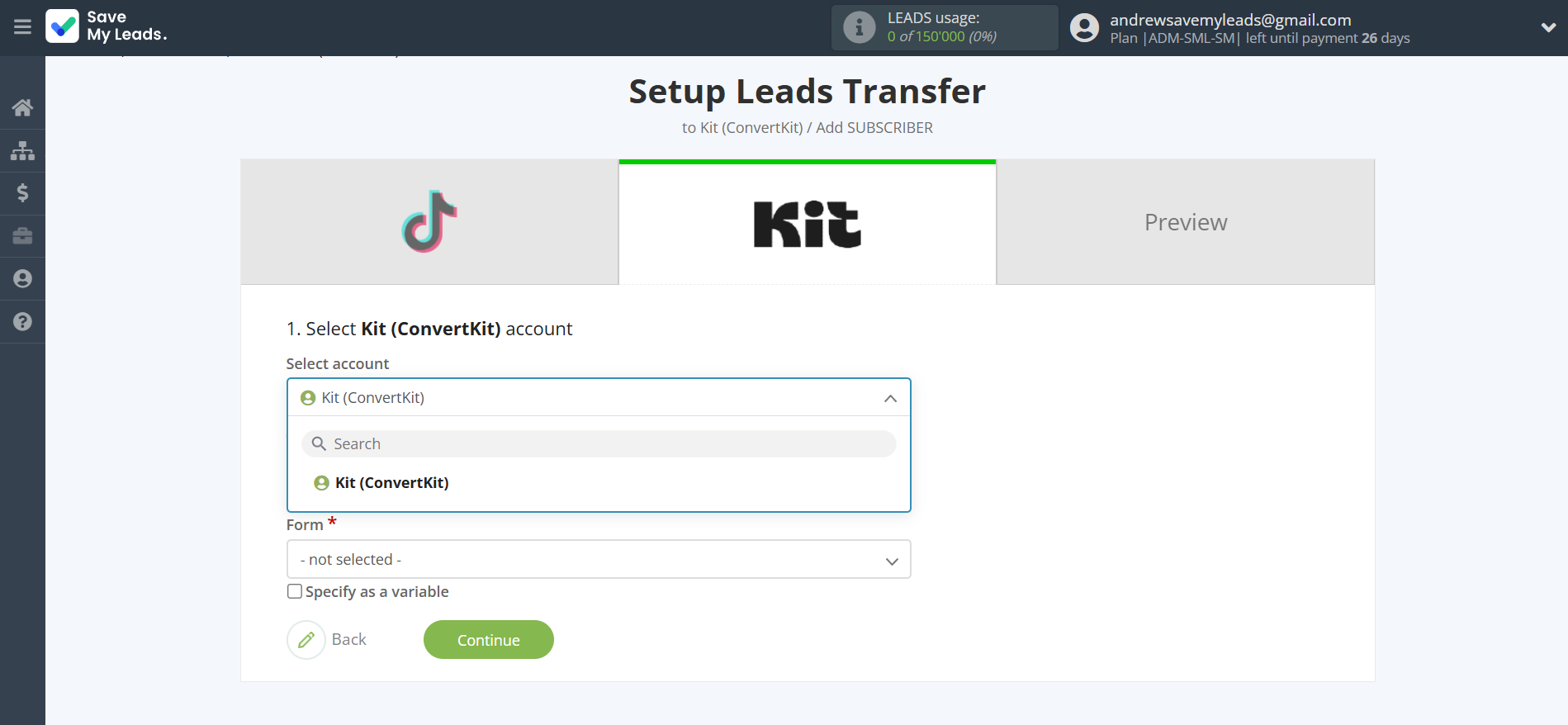
Now you need to assign variables to the required fields to send data to Kit (ConvertKit).
First you need to choose Form Kit (ConvertKit), to which SaveMyLeads will send lead data.
Select the required TikTok data, click on the parameter and it will be assigned to the selected Kit (ConvertKit) field.
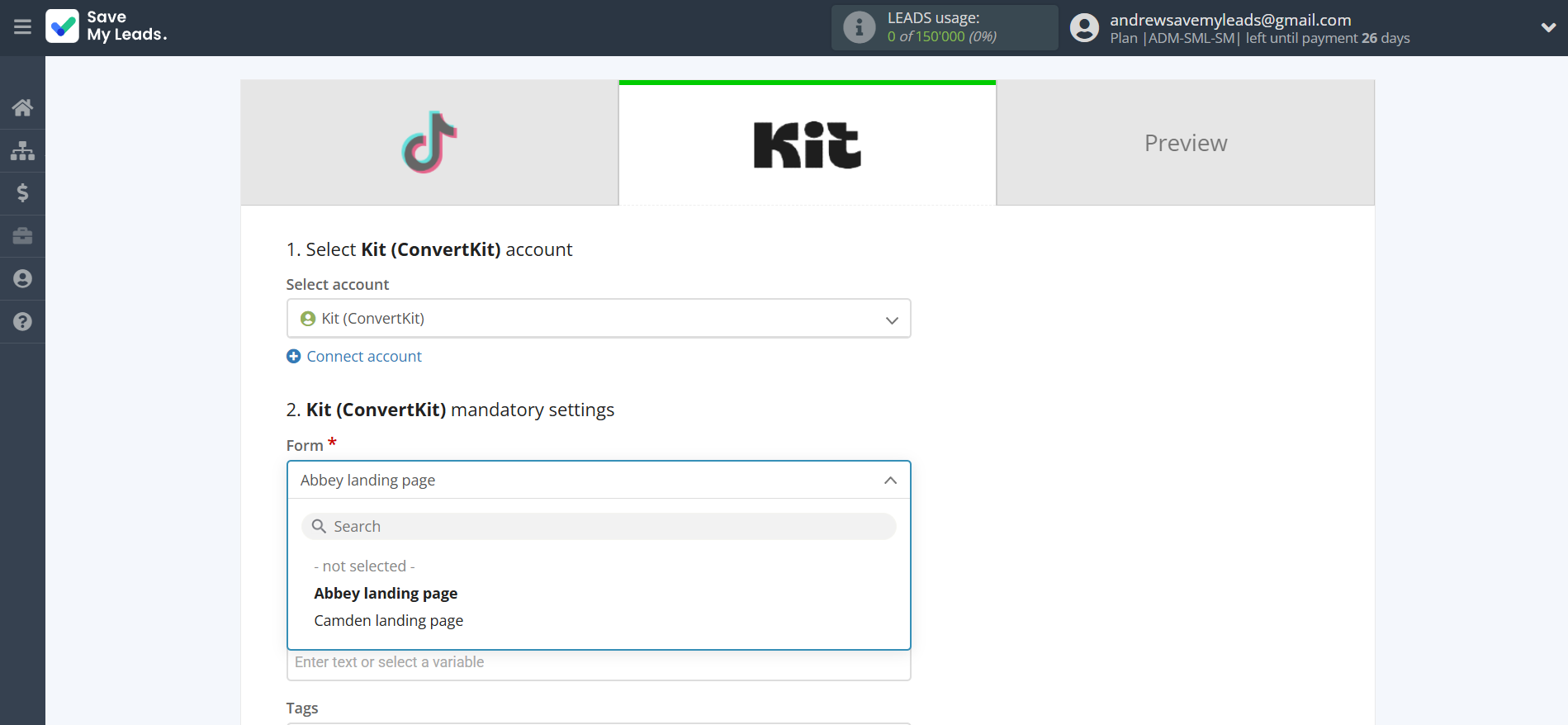
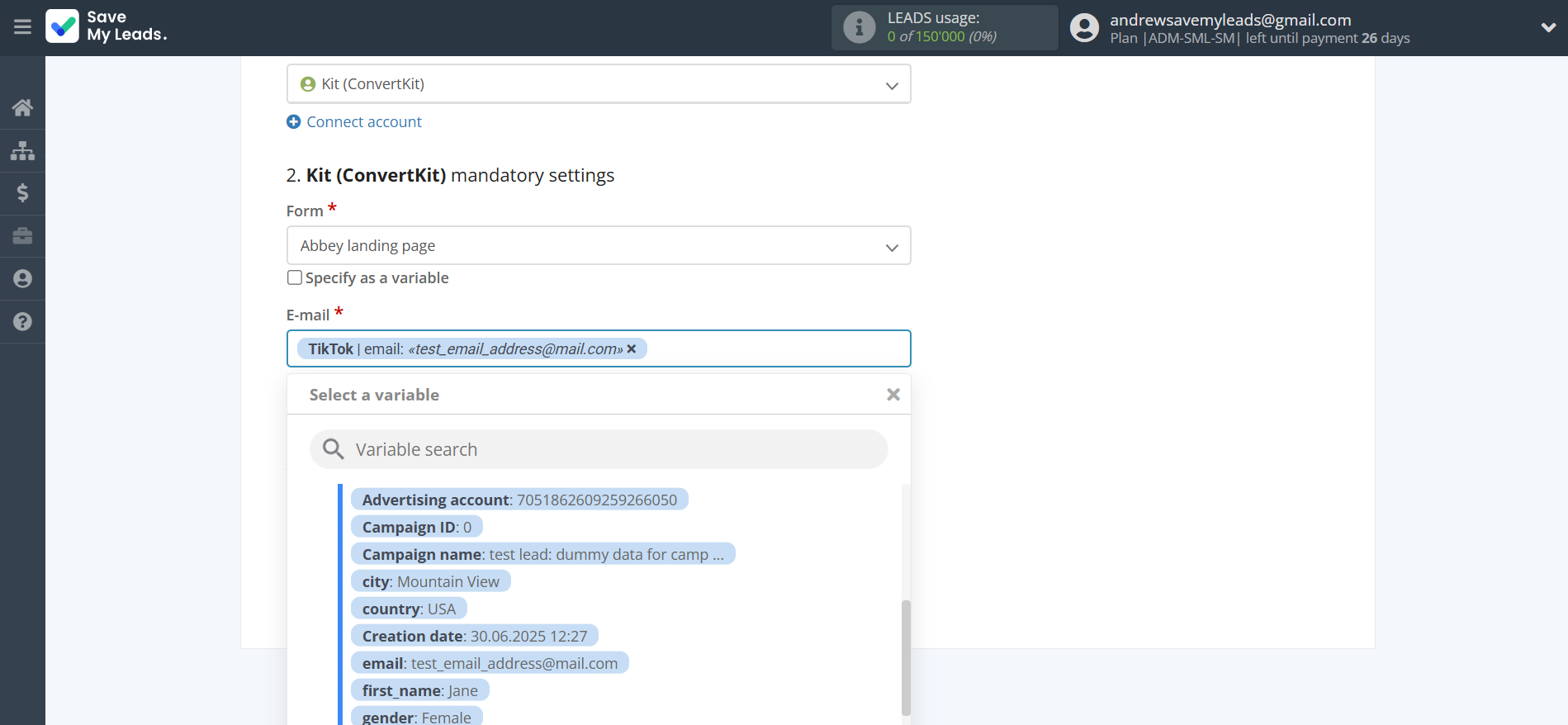
In this section, the fields will be assigned according to the template. You can completely change it or leave it as is.
Click "Continue" when you're done with assigning fields.
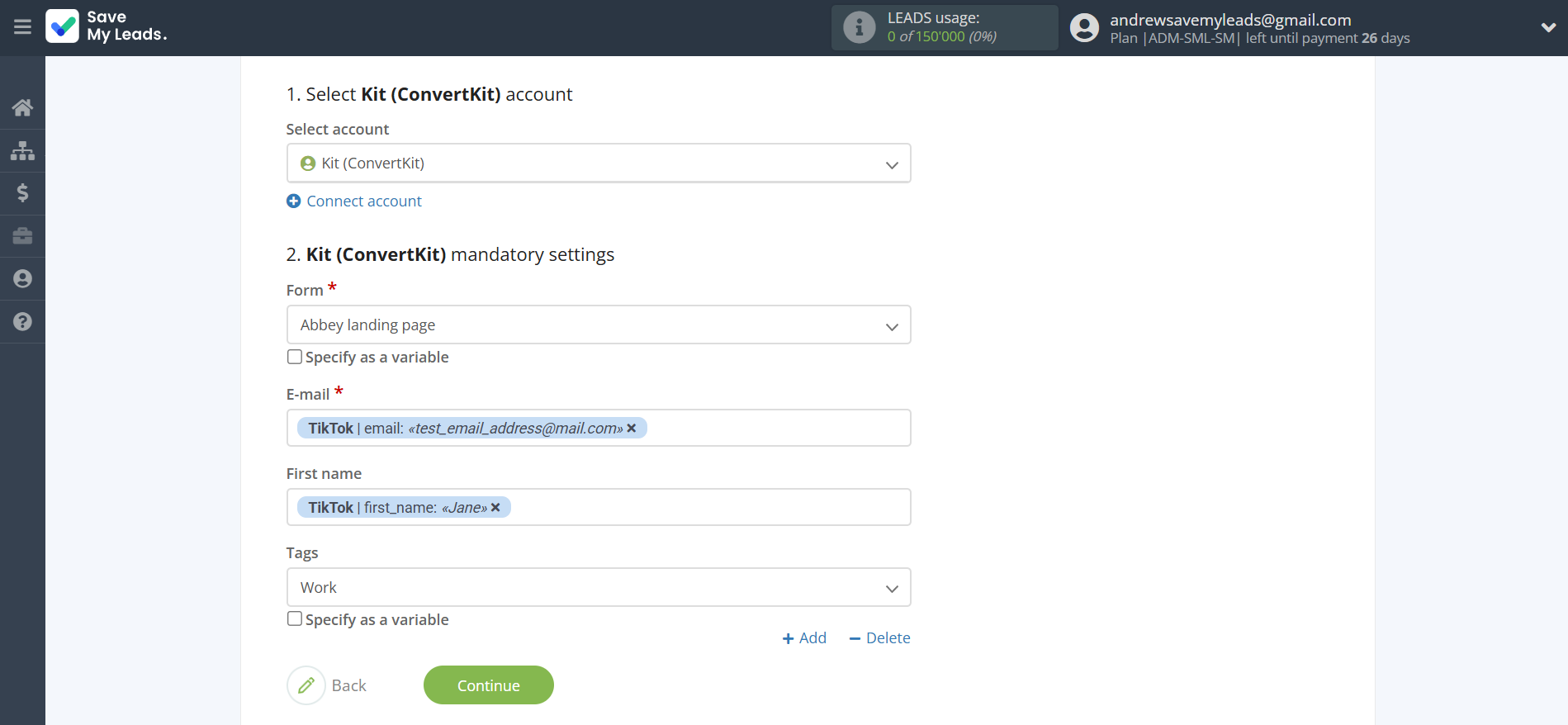
Now you can see Test data.
Click "Send test data to Kit (ConvertKit)" and check your Kit (ConvertKit) subscribers.
If something does not suit you, click "Back" and go back one step.
In order for data from TikTok to be transferred multi-venously to Kit (ConvertKit), click "Finish setup".
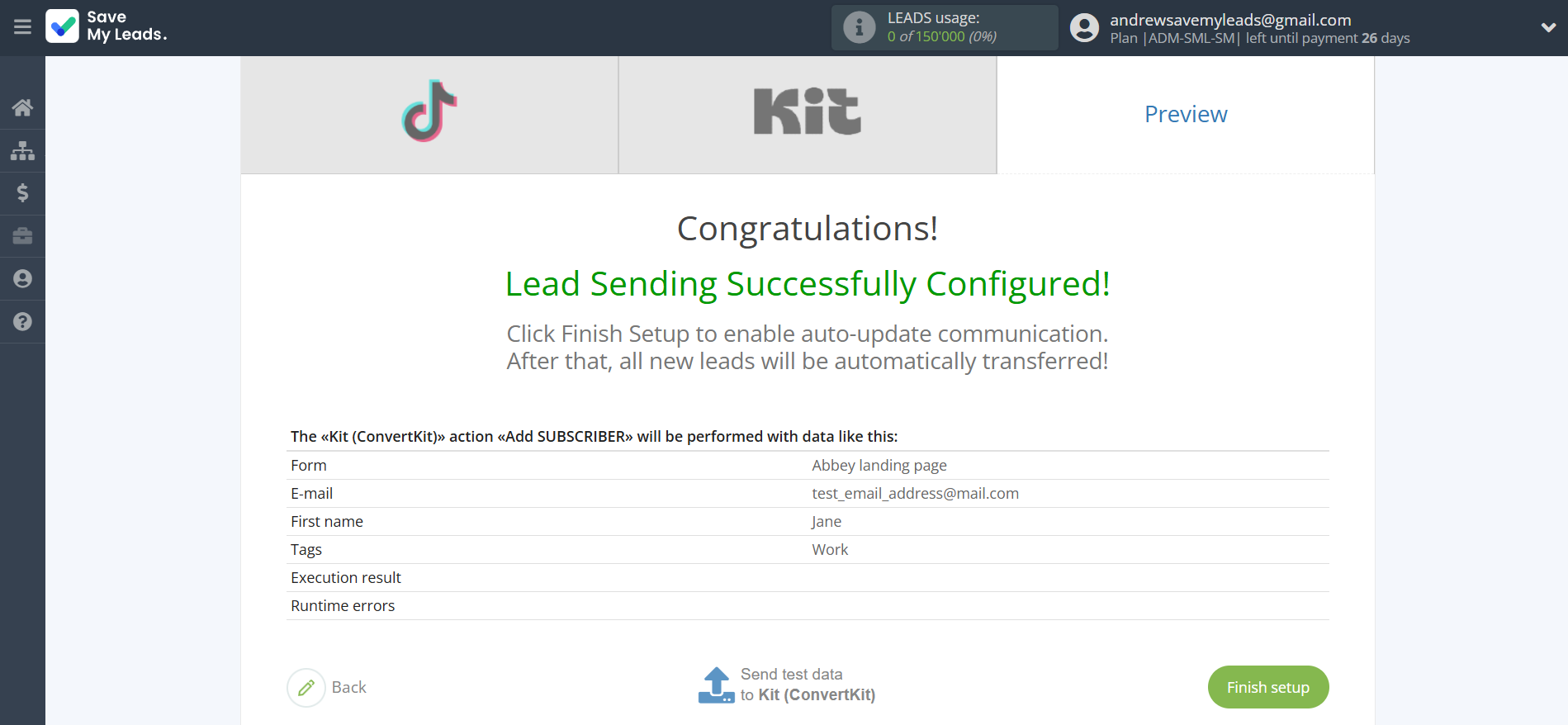
On the main screen, click on the gear icon to select name of the connection and select a group for it, if necessary.
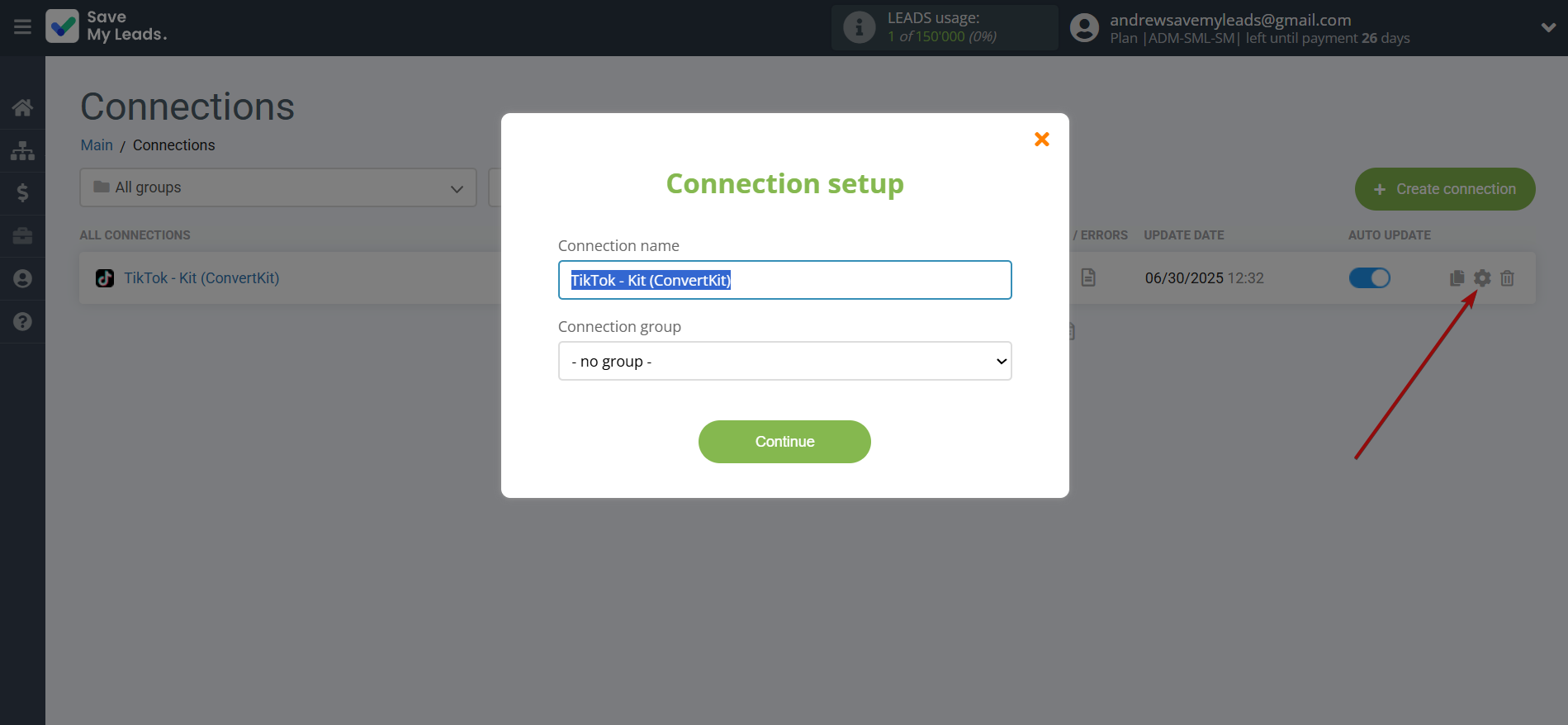
When the slider is in the position as shown in the picture - auto-update works. If you want to disable communication, click this slider.
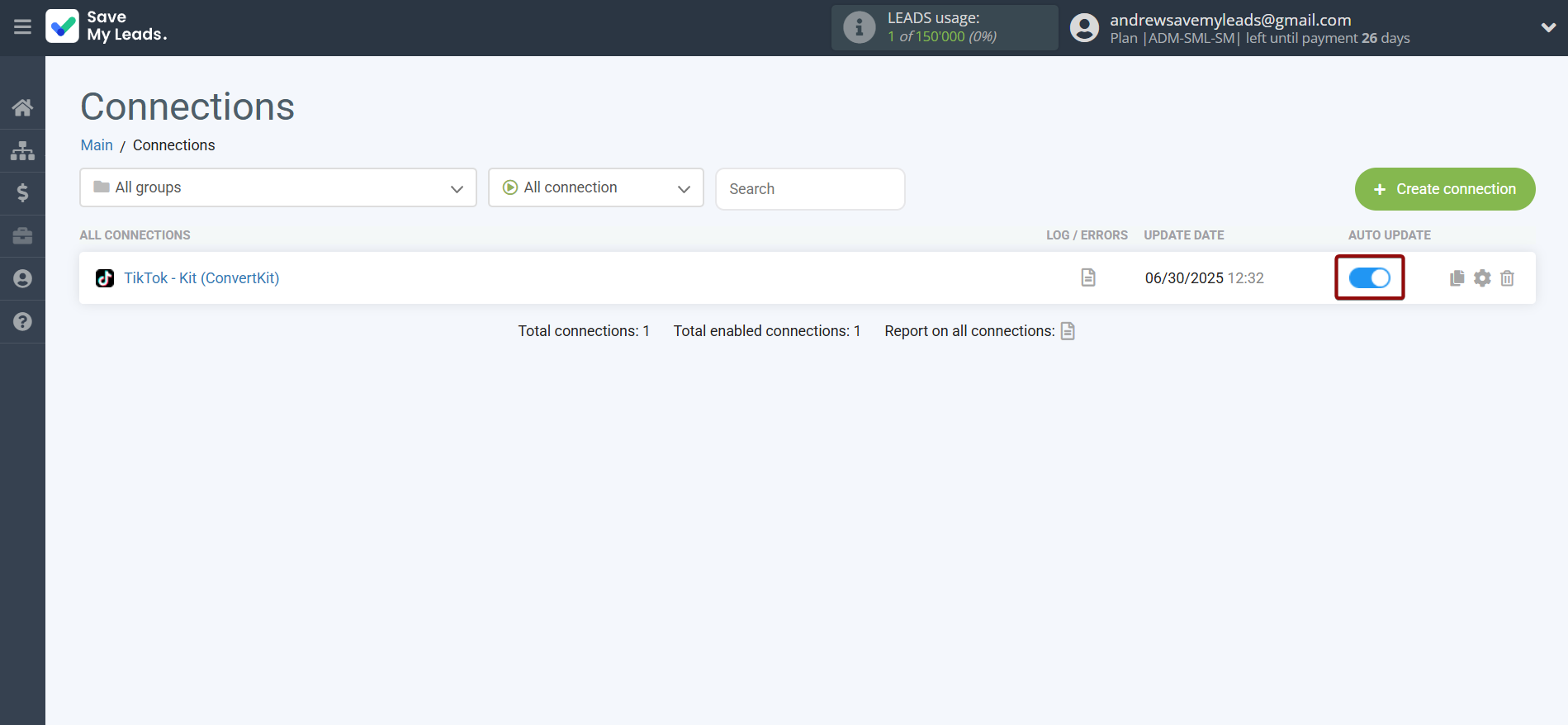
This completes the integration setup between TikTok and Kit (ConvertKit)! See how easy it is!?
Now you don't have to worry, SaveMyLeads will do everything on its own!