How to Connect Facebook with iCloud
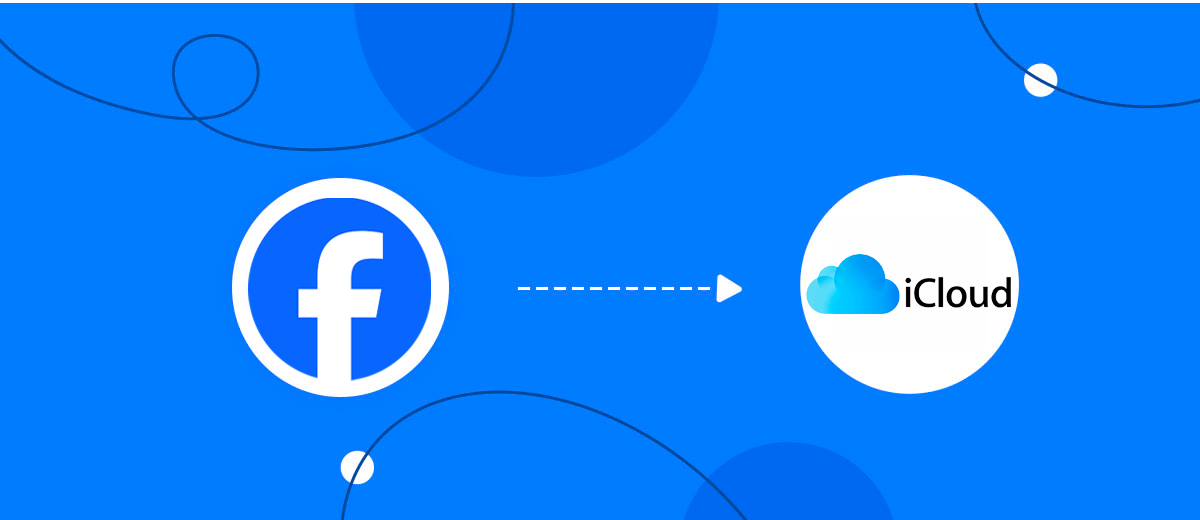
The integration will allow you to get new leads from Facebook and transfer them to iCloud for sending emails. For example, you can write to potential clients that their application has been accepted for work and they will be called back soon or send personalized profitable offers. This way you can automate the process of processing data from the Facebook using iCloud as efficiently as possible.
Let's go through the entire Facebook with iCloud setup steps together!
Navigation:
1. What will integration Facebook with iCloud do?
2. How to connect your Facebook account?
3. How to connect your iCloud account to?
4. How to set up data transfer to iCloud in the selected action?
5. An example of the data that will be sent to your iCloud.
6. Auto-update.
To start setup click "Create Connection".
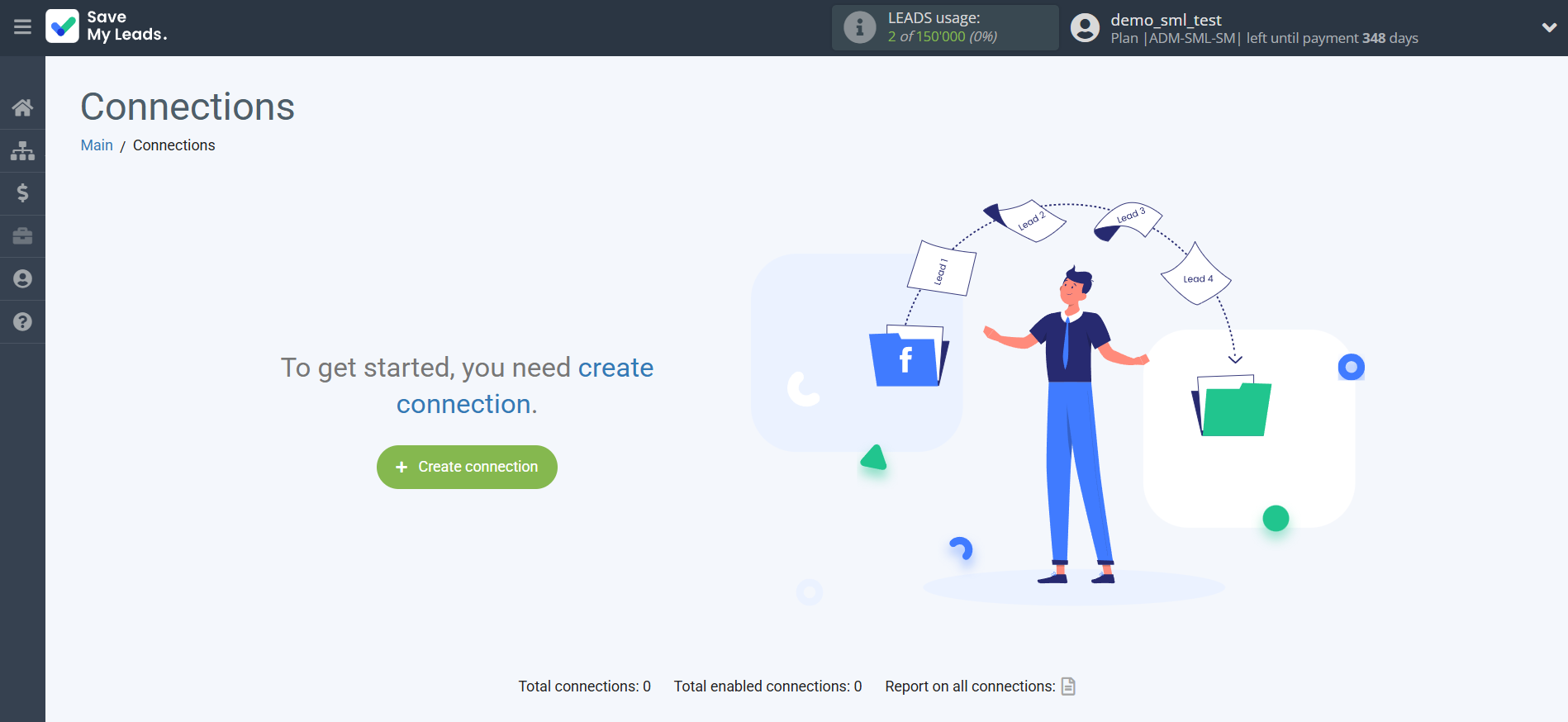
Select a system as the Data Source. In this case, you must specify Facebook.
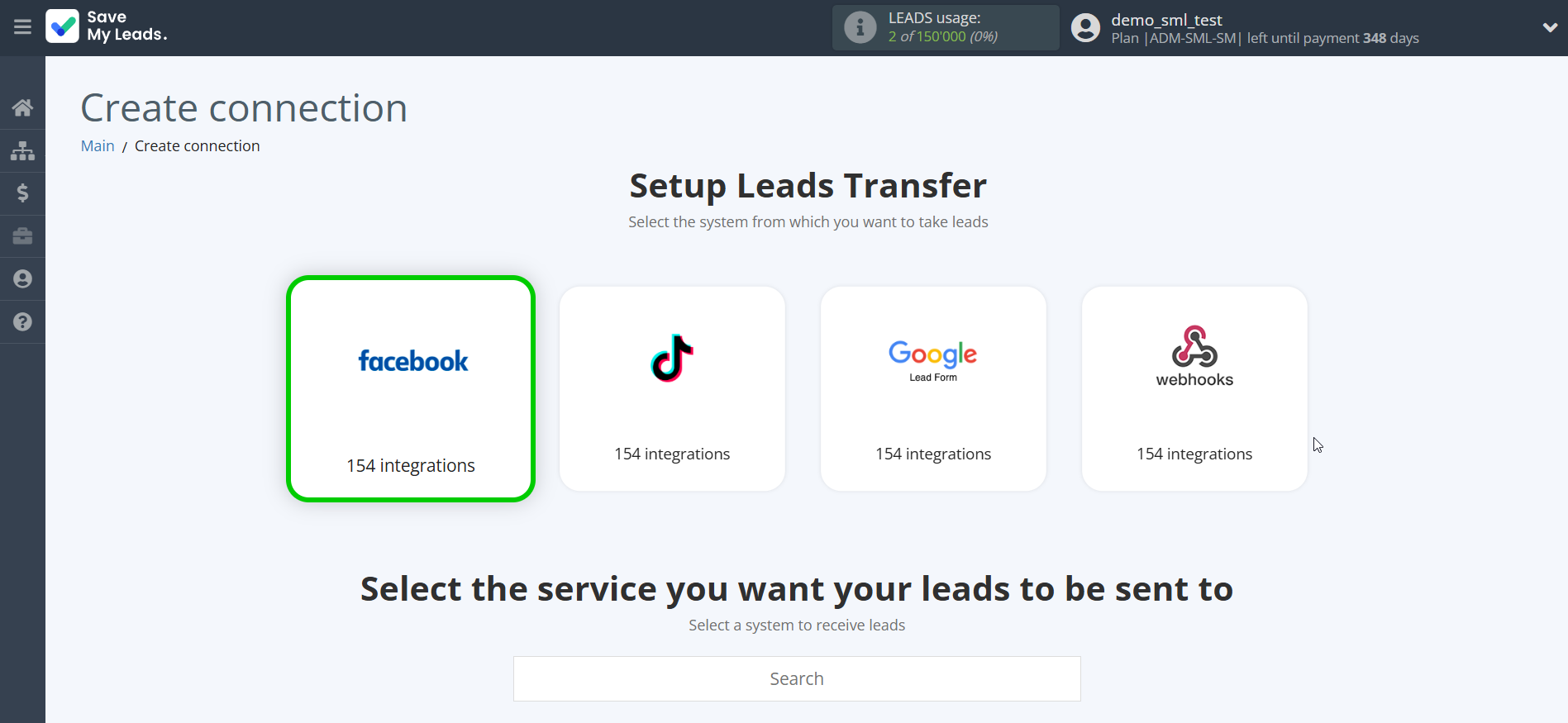
Next, you need to specify the system to which the data from the Facebook will be transmitted. In this case, you must specify iCloud.
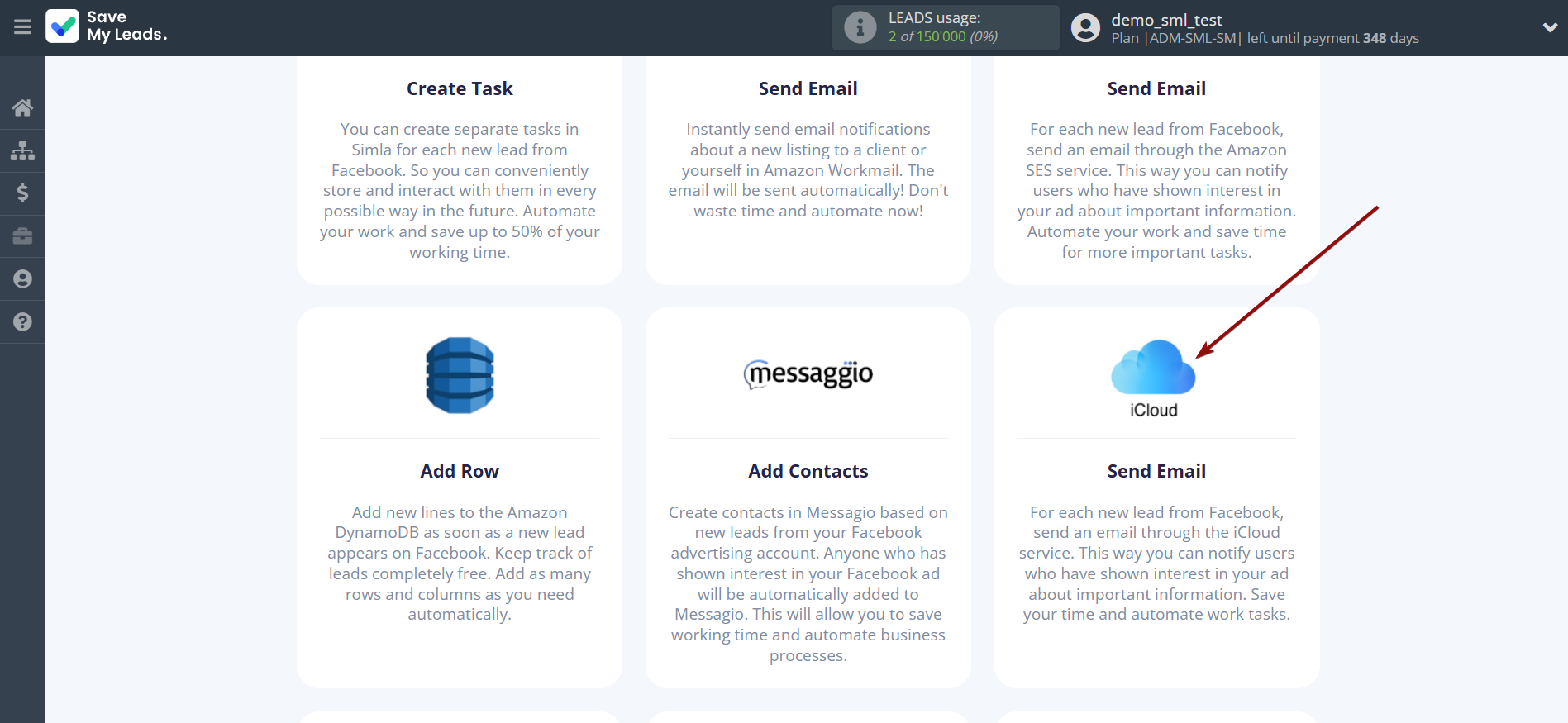
The next step is to select the Facebook account from which SaveMyLeads will get the data.
If there are no account connected to the system, click "Connect account".
Enter your email and password and give all access to work with this account.
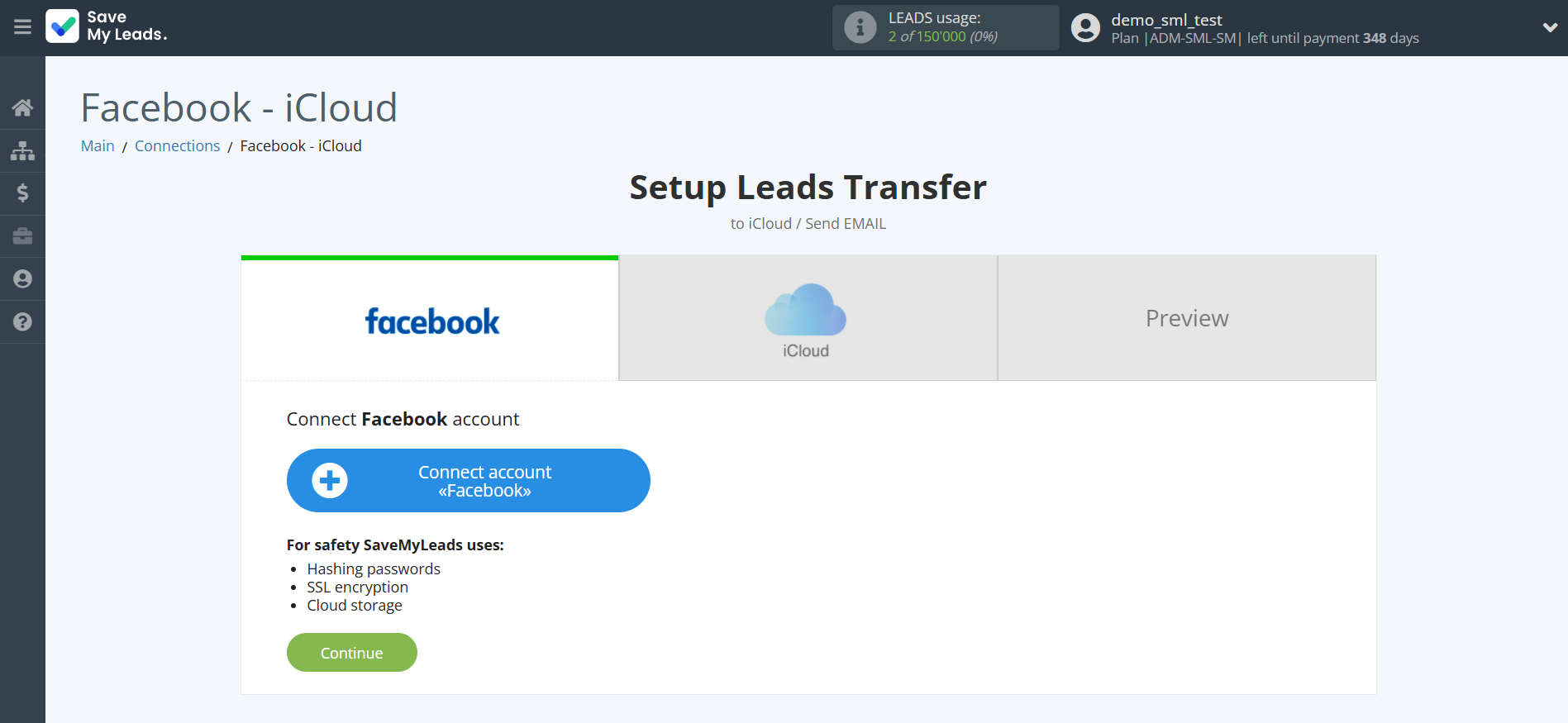
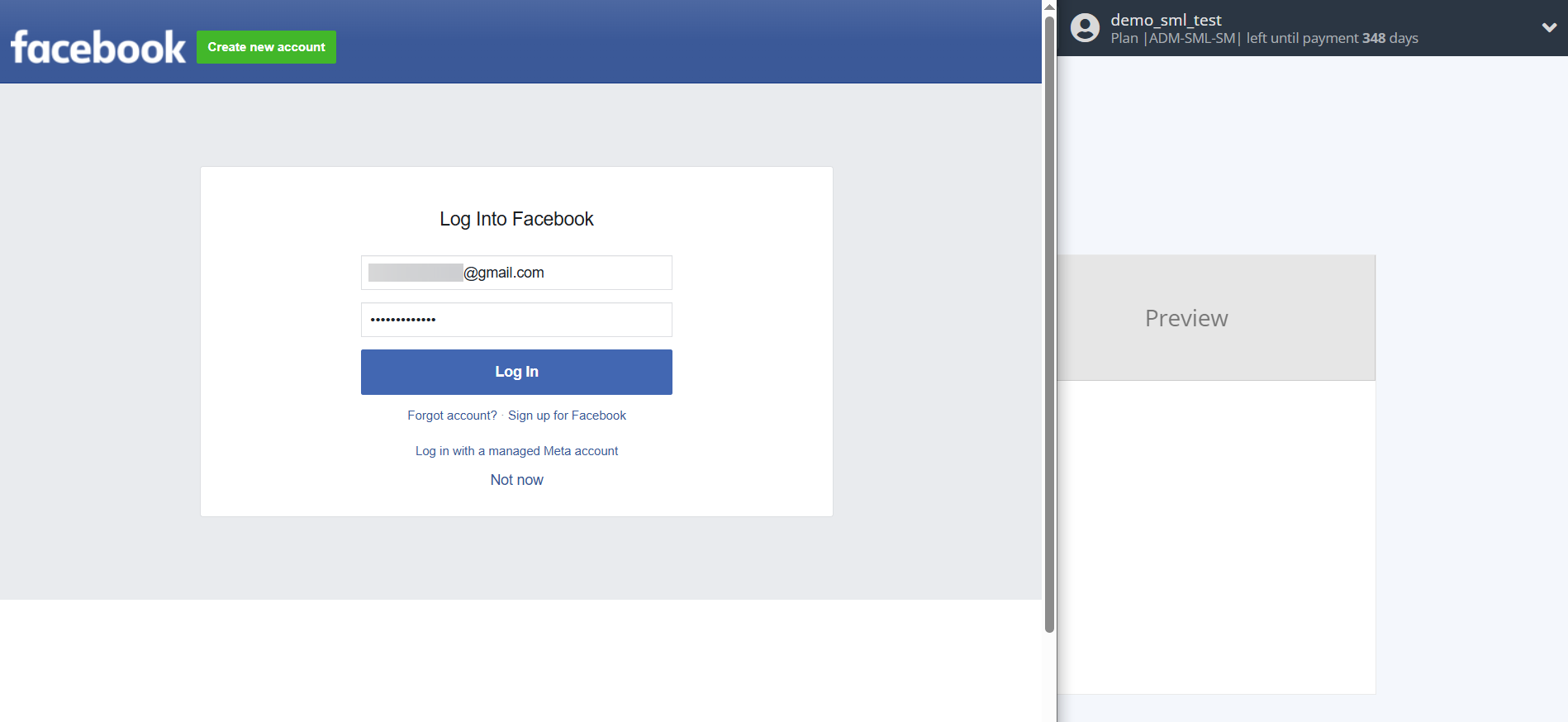
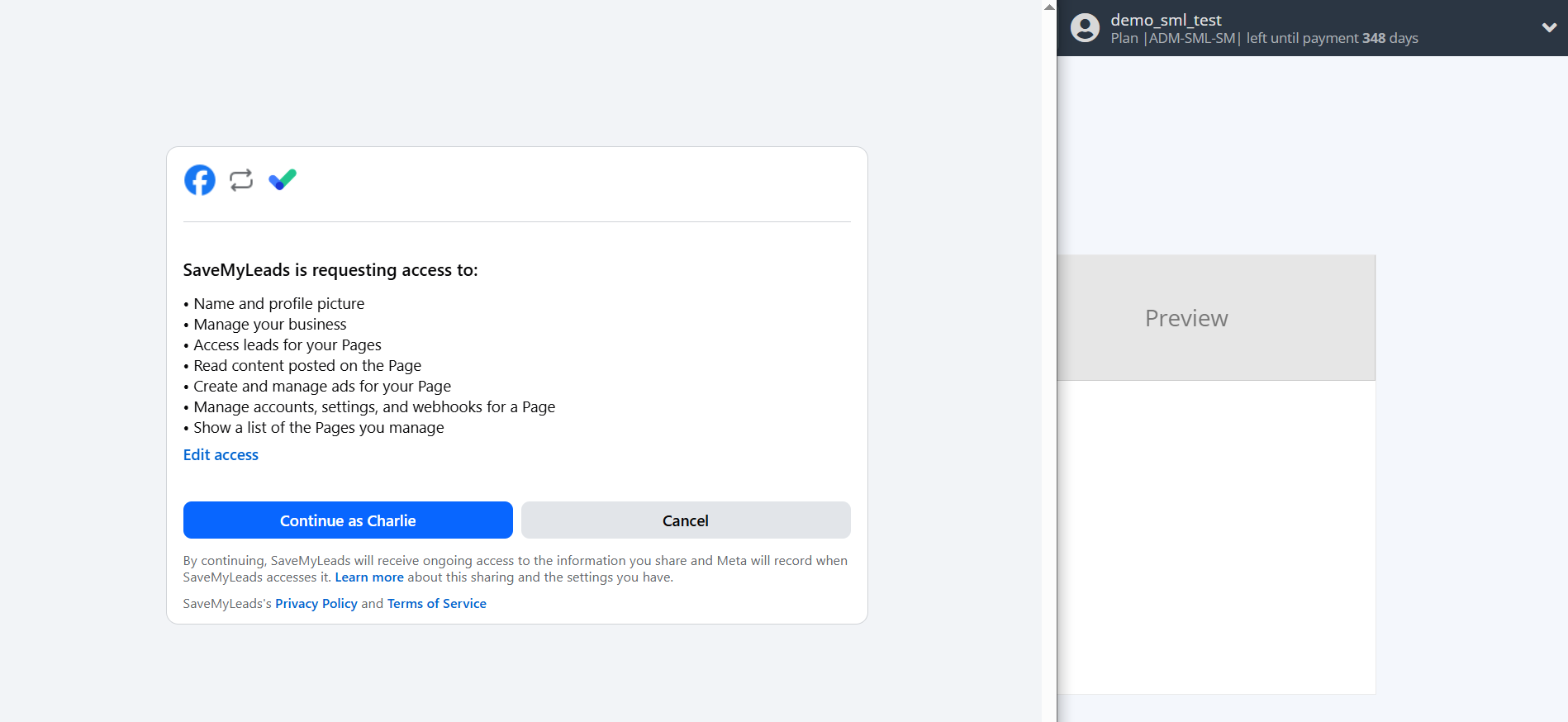
When the connected account is displayed in the "active accounts" list, select it.
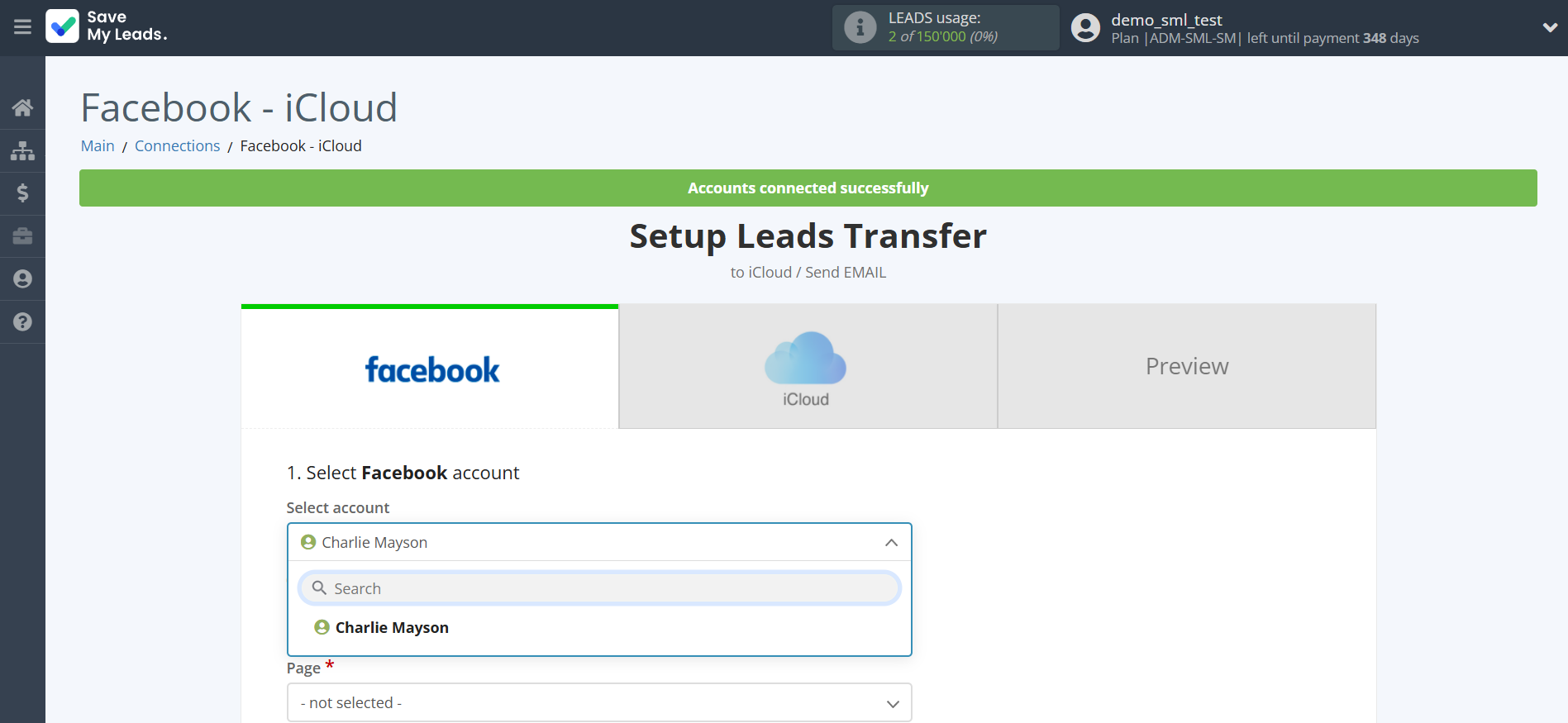
Select a Page and Form from the drop-down list and click the "Continue" button.
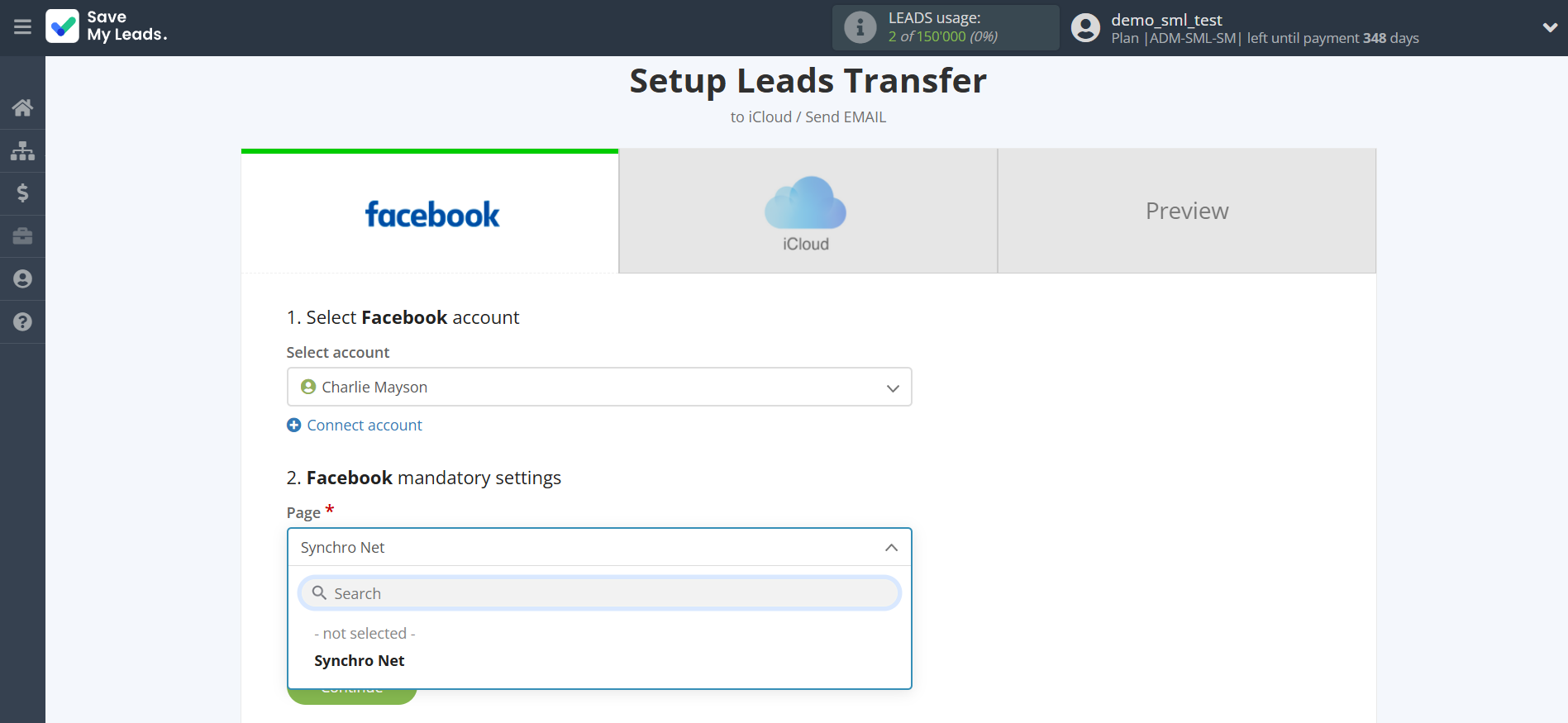
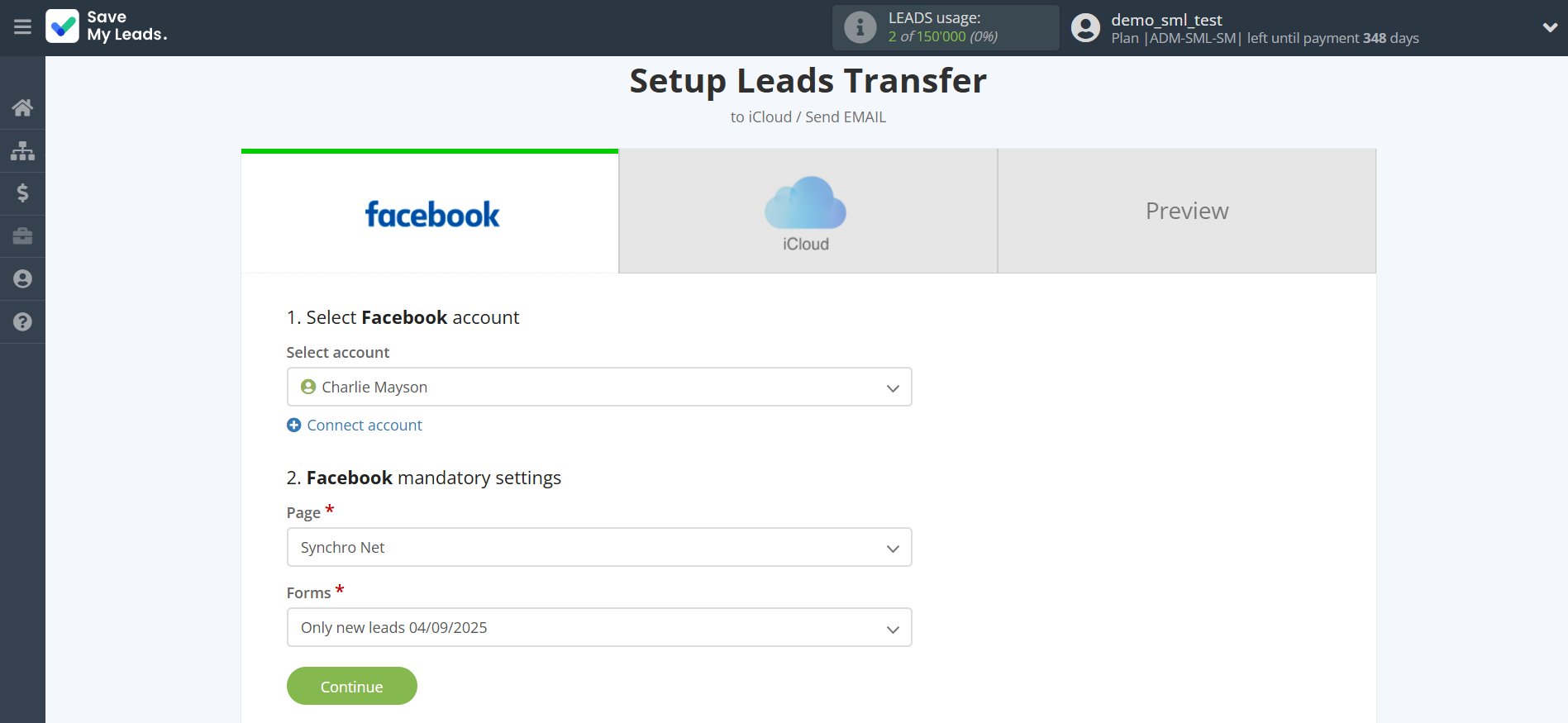
The next step is to select the iCloud account to which the data will be sent.
If there are no accounts connected to the SaveMyLeads system, click "Connect account".
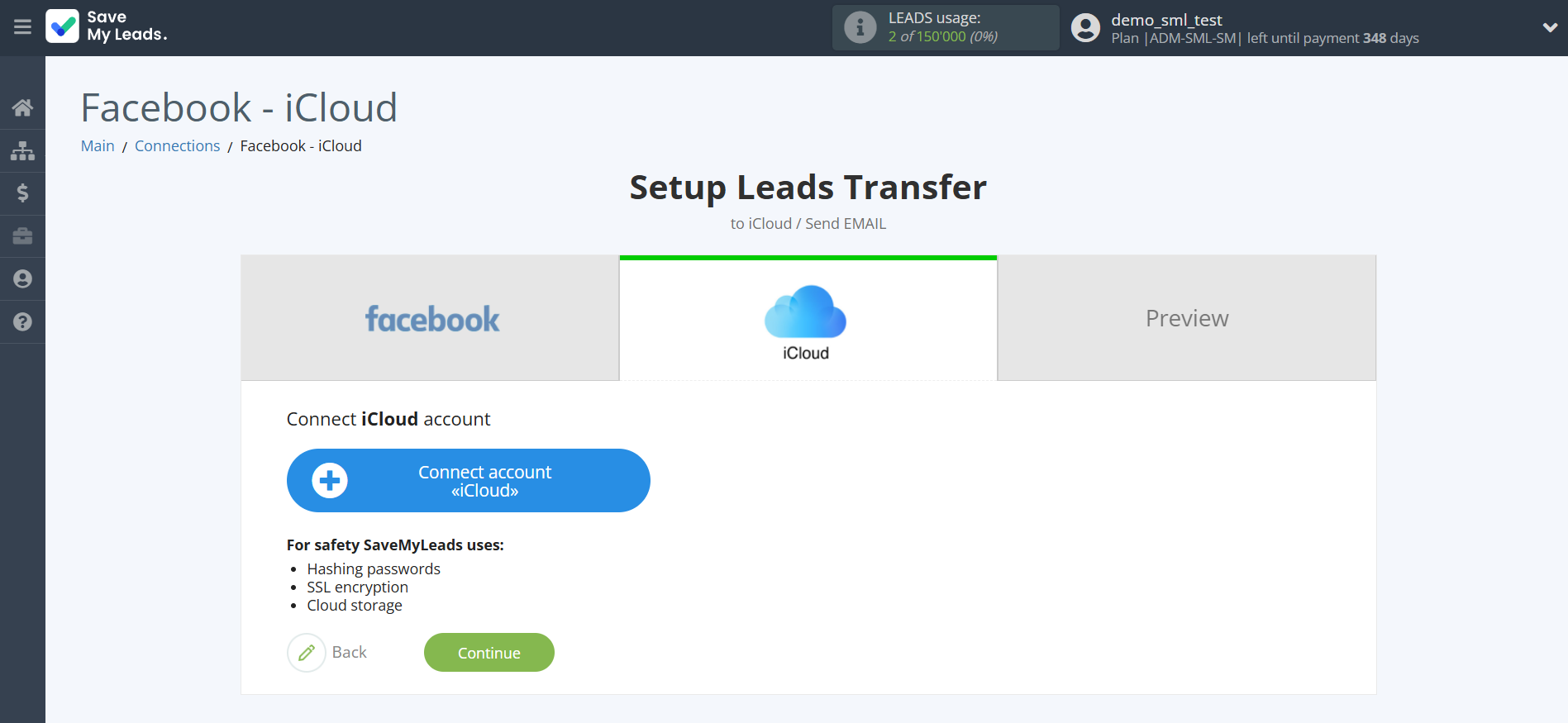
In the window that opens, enter your E-mail and password for your iCloud account.
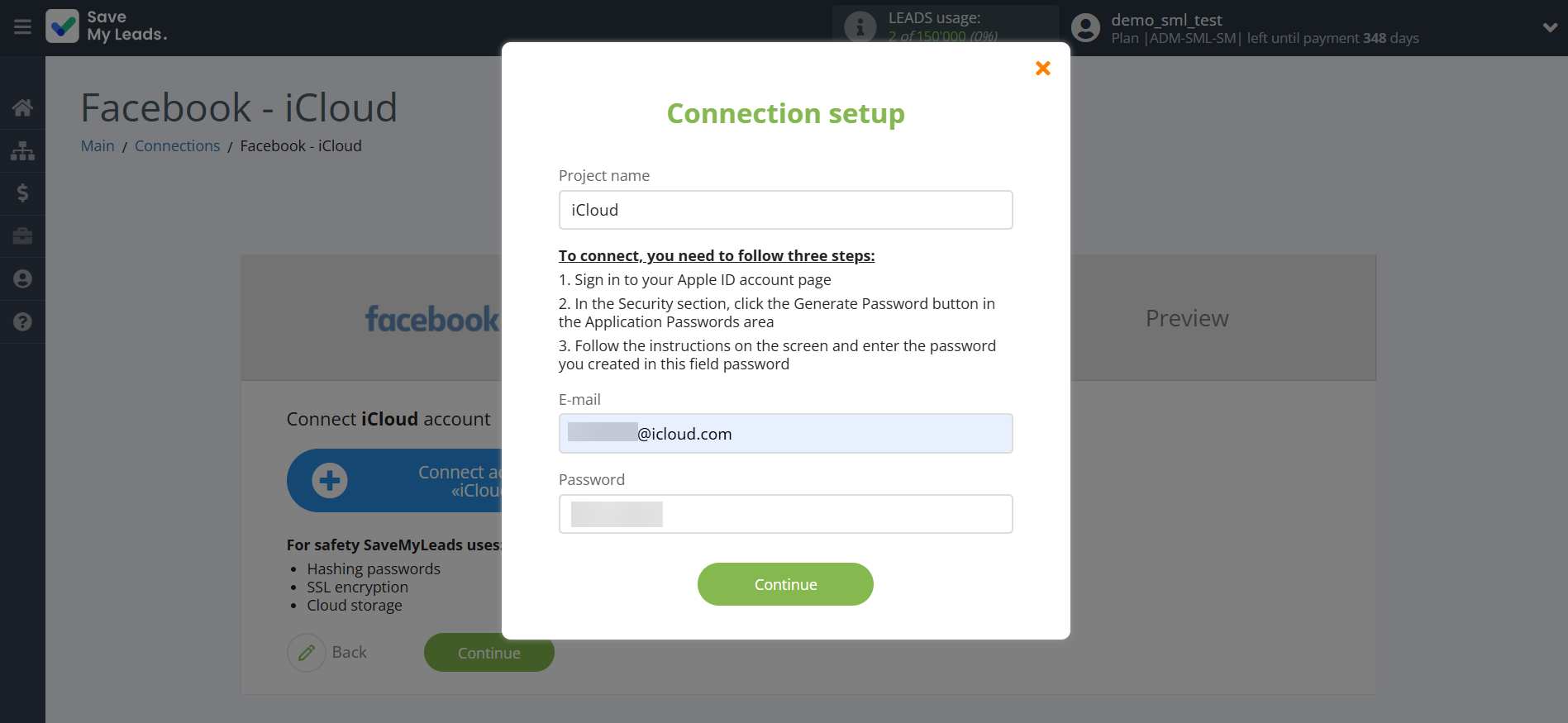
When the connected account is displayed in the "active accounts" list, select it for further work.
Attention! If your account is in the "inactive accounts" list, check your access to this account!
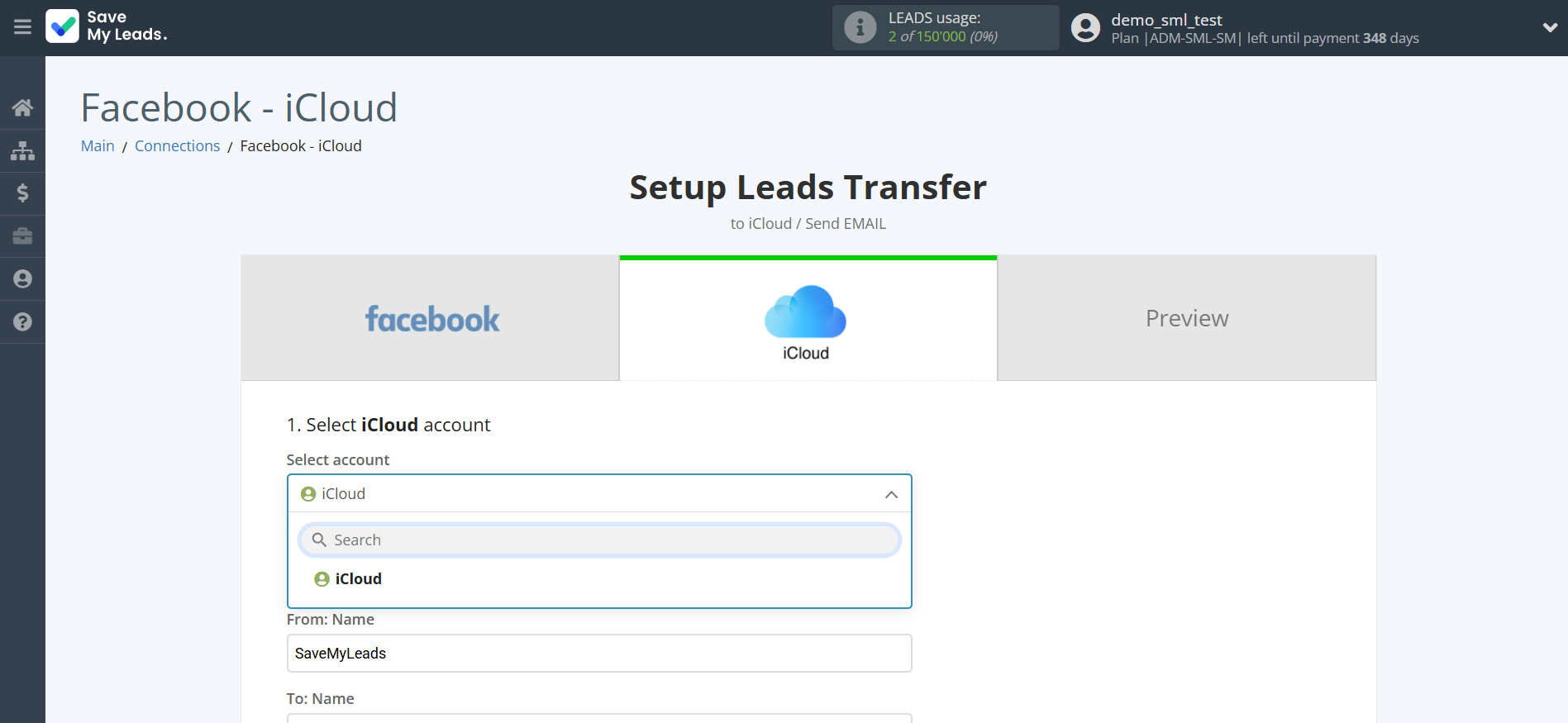
In this section, the fields will be assigned according to the template. You can completely change it or leave it as is.
First you need to do is to provide an email, to which SaveMyLeads will send lead data.
Select the required Facebook data, click on the parameter and it will be assigned to the selected iCloud field.
Note that you can pass not only variables from the source, but also combine them with system data such as date, time, month, year, and day, if necessary.
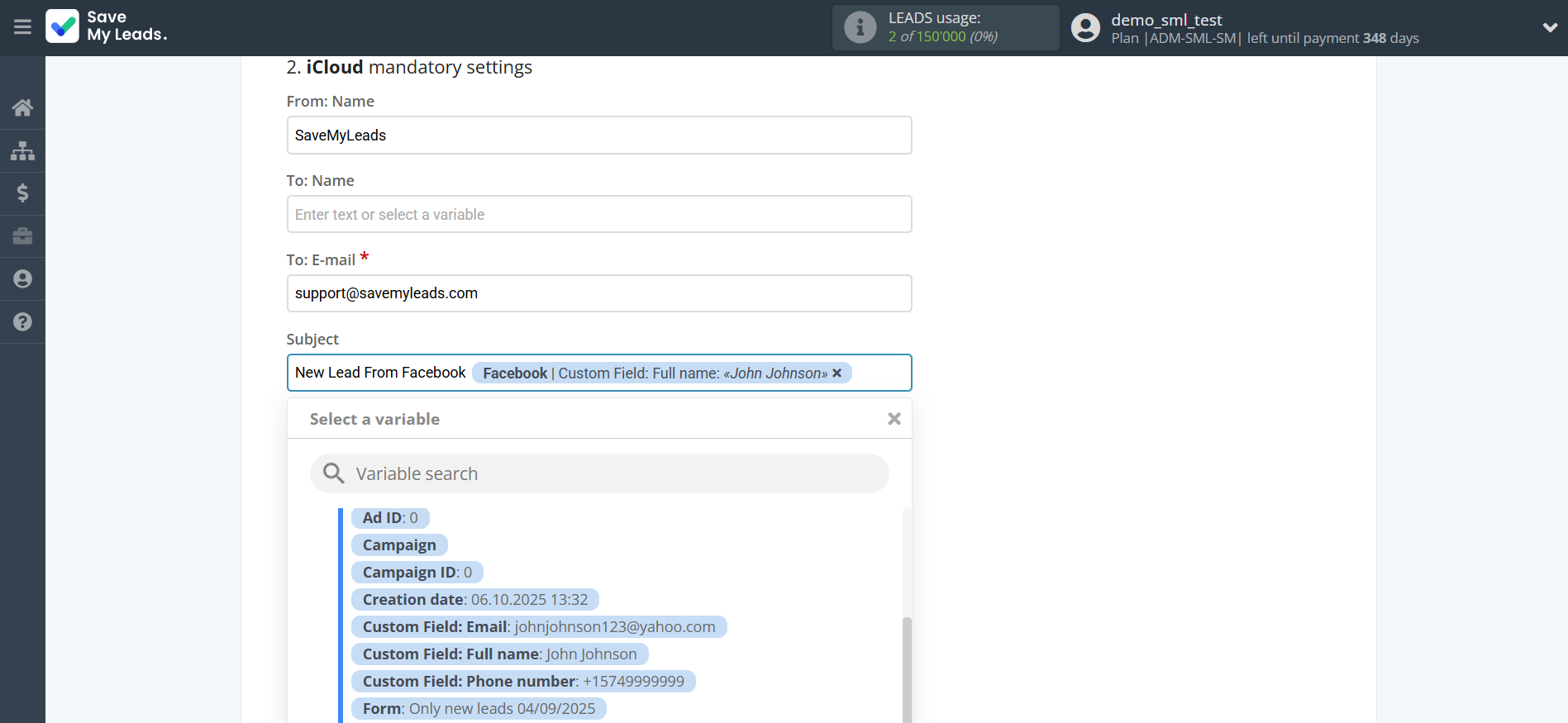
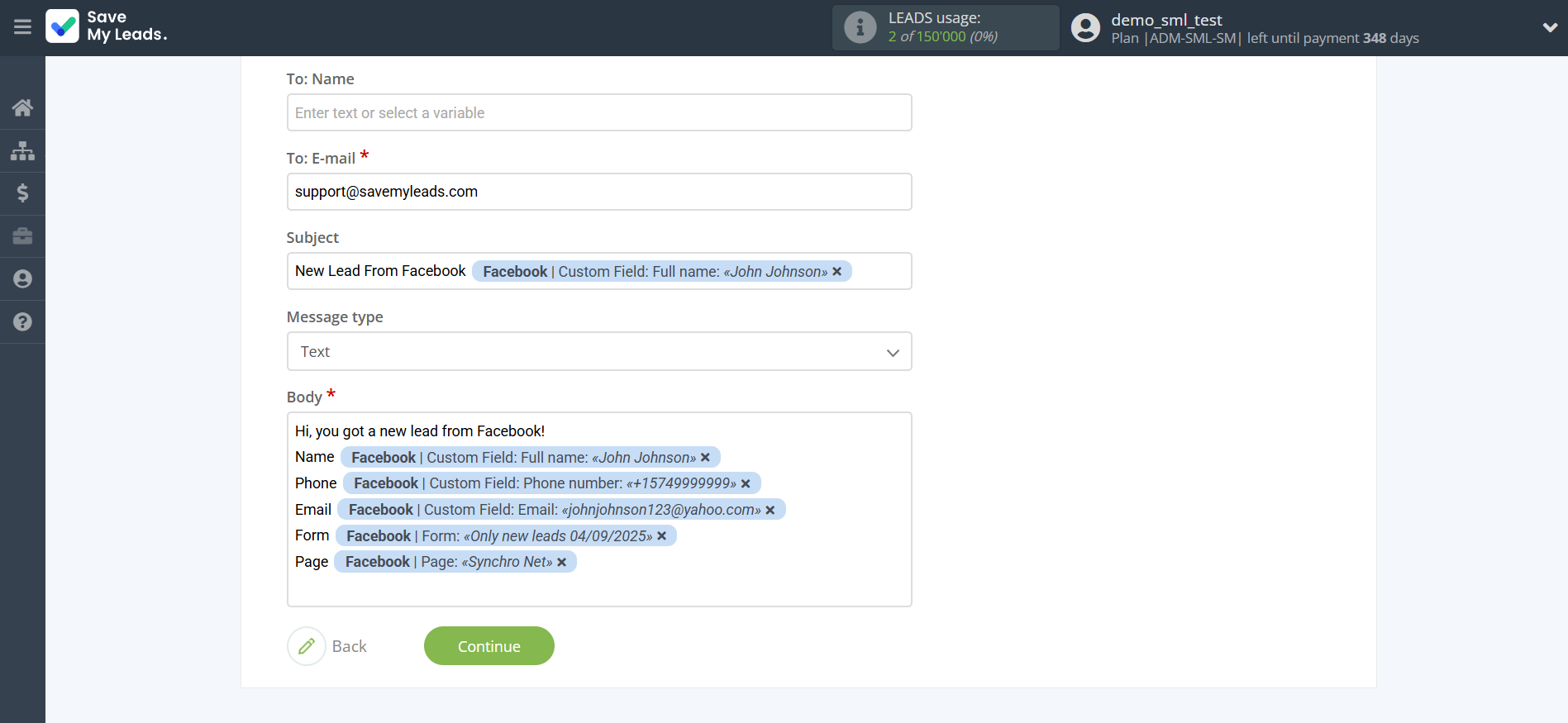
Now
see the test data that will be send to iCloud.
Click "Send test data to iCloud" and go to the iCloud cabinet in the appropriate group to test the connection.
If something does not suit you - click "Back" and go back one step.
If everything suits you, click "Finish setup" to continue the setup.
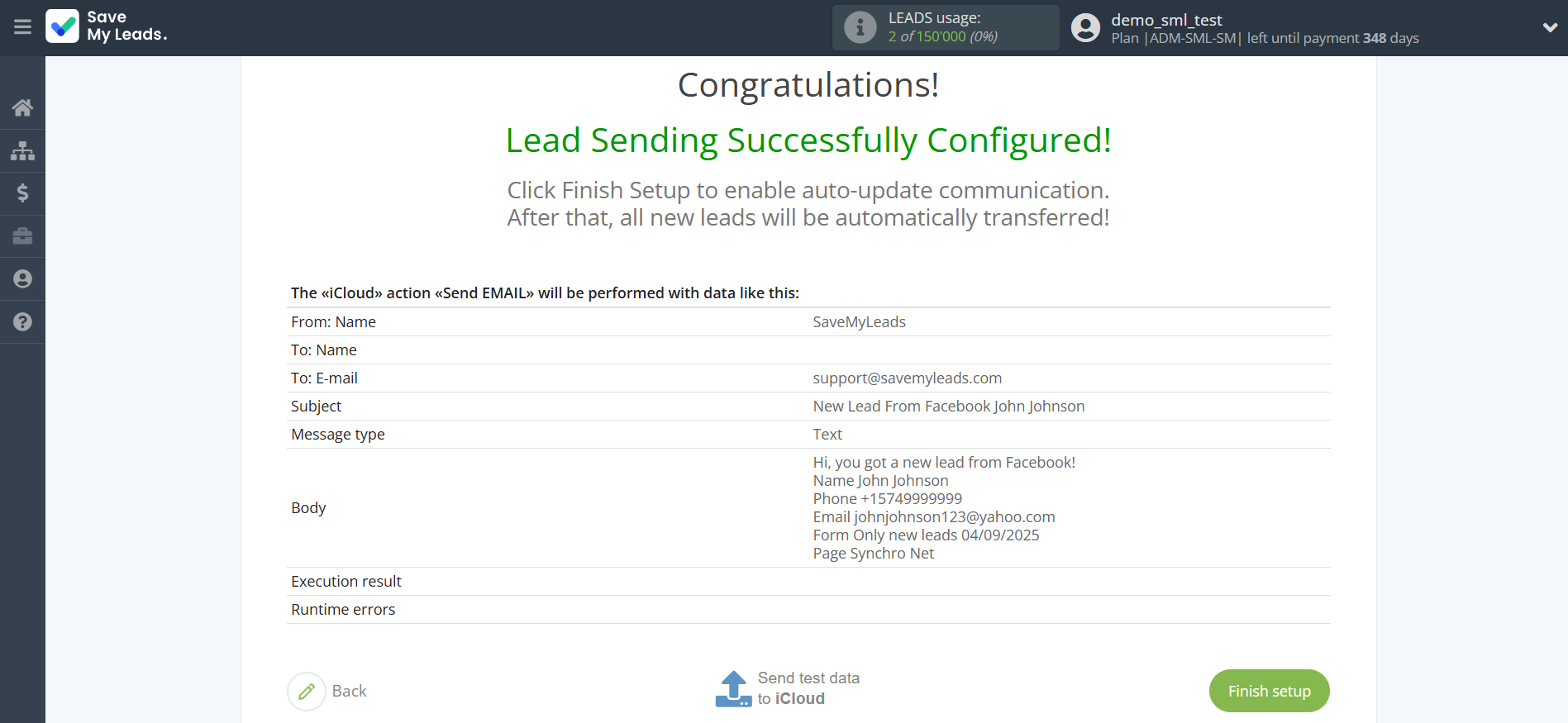
On the main screen, click on the gear icon to select name of the connection and select a group for it, if necessary.
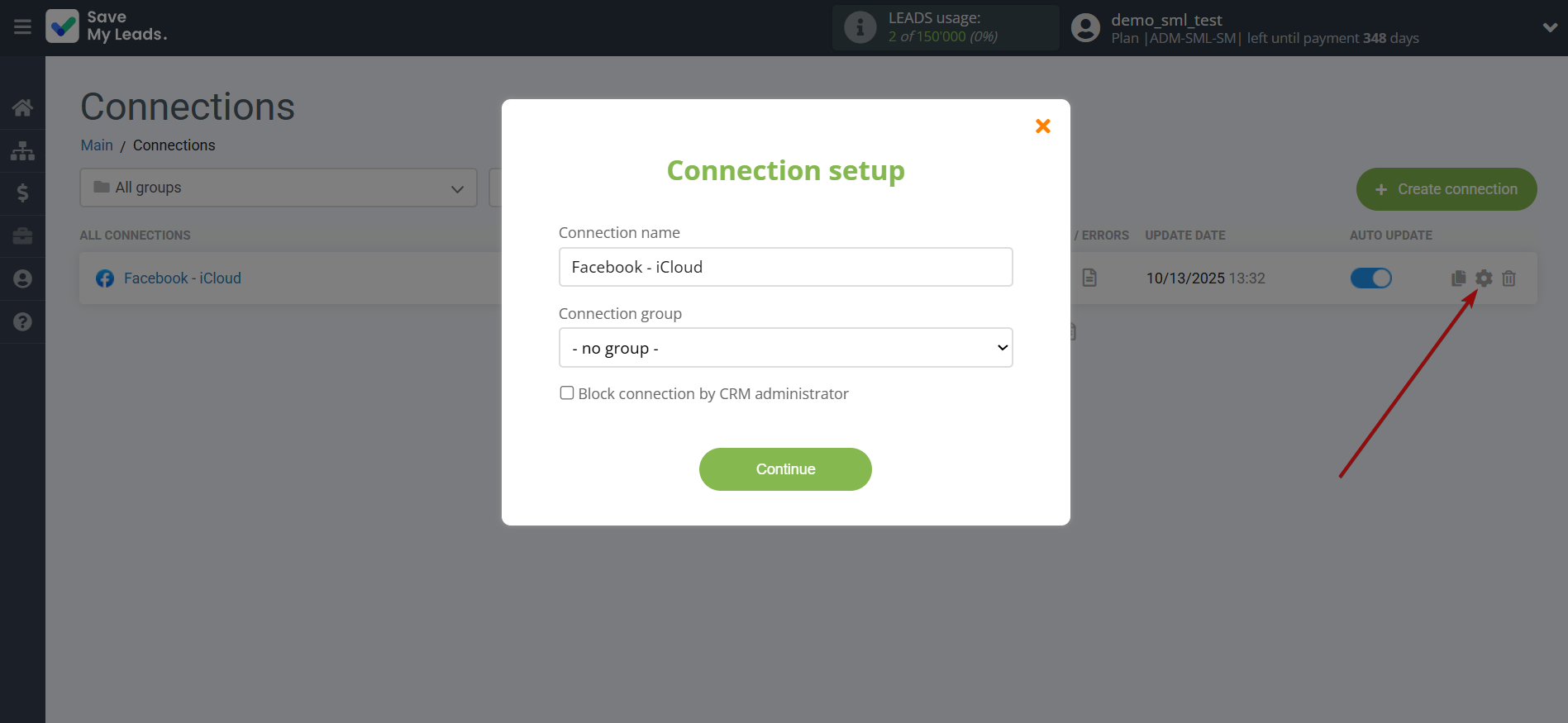
When the slider is in the position as shown in the picture - auto-update works. If you want to disable communication, click this slider.
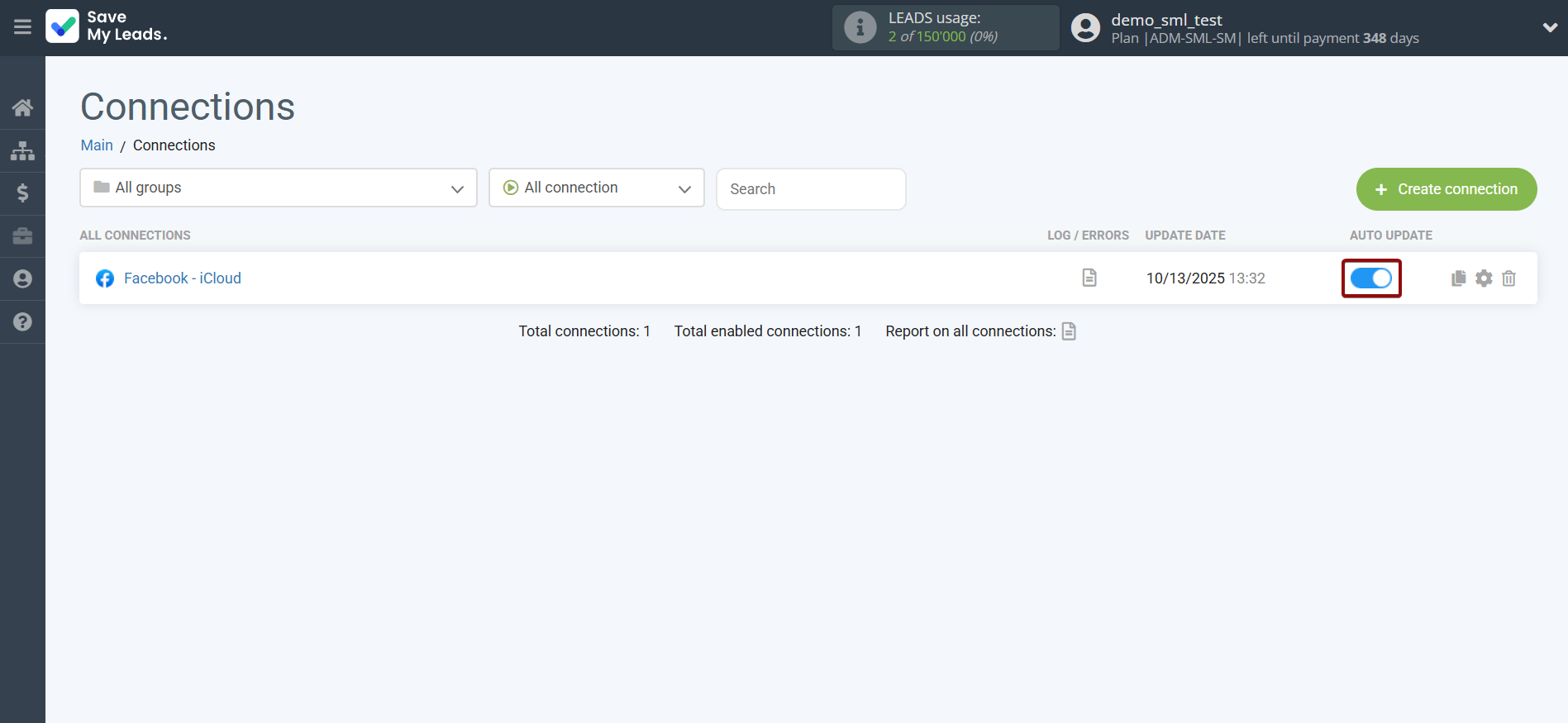
This completes the integration setup between Facebook with iCloud! See how easy it is!?
Now you don't have to worry, SaveMyLeads will do everything on its own!