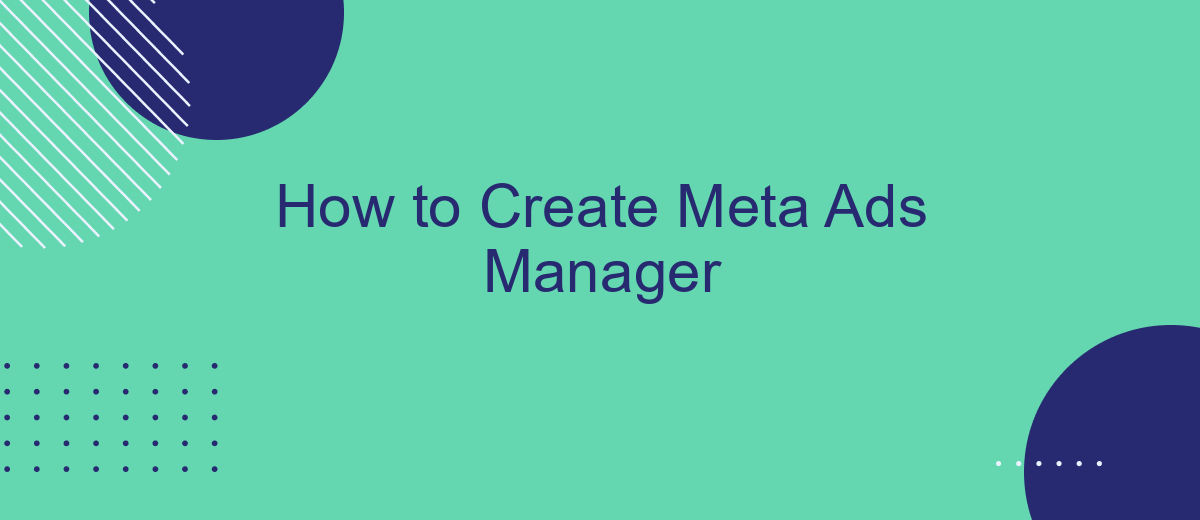Creating an effective Meta Ads Manager is essential for businesses looking to optimize their advertising strategies on social media platforms. This guide will walk you through the steps to set up your Meta Ads Manager, from account creation to campaign management. Whether you're a beginner or an experienced marketer, these tips will help you maximize your ad performance and reach your target audience efficiently.
Create an Account
To get started with Meta Ads Manager, the first step is to create an account. This process is straightforward and will allow you to access all the tools you need to manage your advertising campaigns effectively. Follow the steps below to set up your account:
- Visit the Meta Ads Manager website.
- Click on the "Create Account" button.
- Fill in your personal information, including your name, email address, and password.
- Verify your email address by clicking on the link sent to your inbox.
- Log in to your new account using your email and password.
- Complete your profile by adding any additional details required.
Once your account is set up, you can start creating and managing your ad campaigns. Make sure to explore all the features available in Meta Ads Manager to optimize your advertising efforts. Having a well-configured account is crucial for effective ad management and achieving your marketing goals.
Set Up Billing
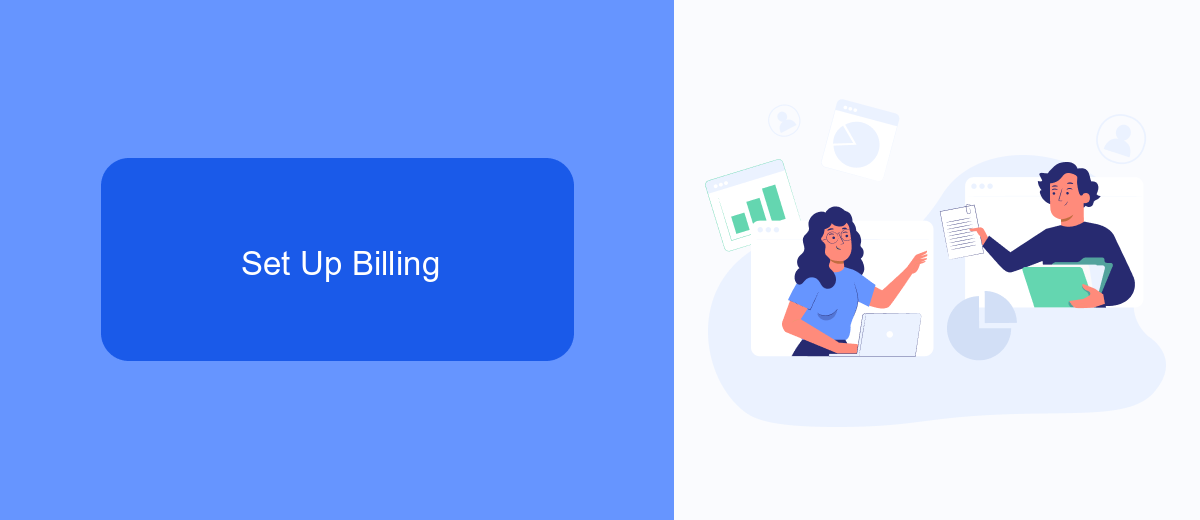
Setting up billing in Meta Ads Manager is a crucial step to ensure your ads run smoothly without any interruptions. To begin, navigate to the billing section in your Meta Ads Manager account. Here, you will find options to add or update your payment methods, such as credit cards or PayPal. Make sure to enter accurate billing information to avoid any issues with your ad campaigns. Additionally, you can set up a spending limit to control your budget and prevent overspending.
For those looking to streamline their billing processes and integrate with other services, SaveMyLeads offers an excellent solution. This platform allows you to automate the transfer of leads and other essential data, ensuring that your billing information is always up-to-date. By using SaveMyLeads, you can reduce manual work and focus more on optimizing your ad campaigns. To integrate SaveMyLeads with Meta Ads Manager, follow the detailed guides available on their website for a seamless setup experience.
Configure Your Business
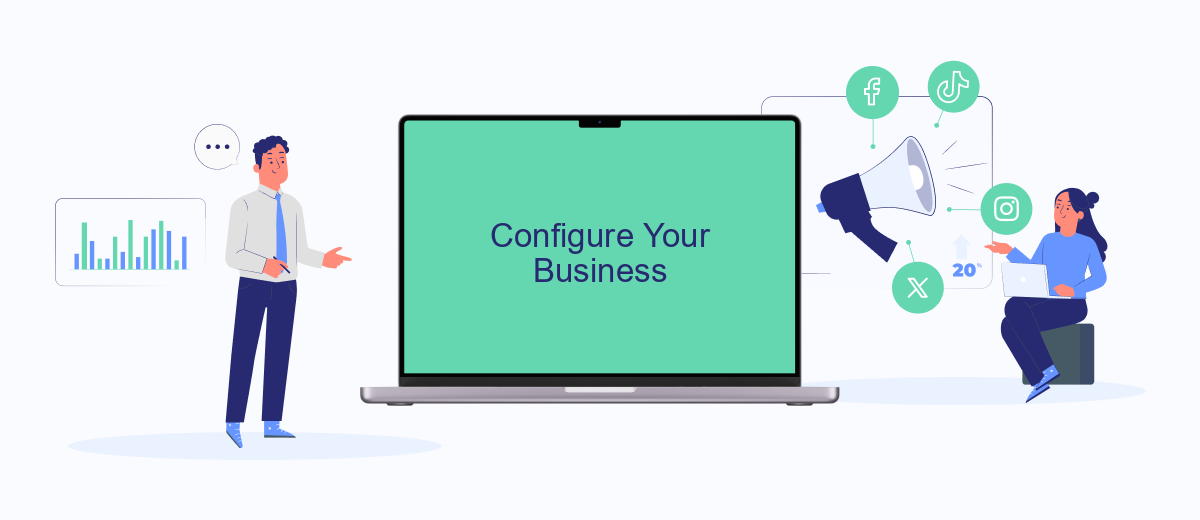
To efficiently manage your Meta ads, it's crucial to configure your business settings properly. This ensures that your campaigns are well-organized and that you have access to all necessary tools and permissions. Follow these steps to set up your business configuration:
- Go to the Meta Business Suite and navigate to the 'Settings' tab.
- Click on 'Business Info' and fill in all required details such as business name, address, and contact information.
- Under 'Users', add team members who need access to the ads manager. Assign appropriate roles and permissions.
- Set up your payment method by going to the 'Billing' section and entering your payment details.
- Connect your Facebook and Instagram accounts under the 'Accounts' section to manage ads across multiple platforms.
By following these steps, you'll ensure that your business is correctly configured, allowing you to focus on creating and optimizing your Meta ad campaigns. Proper setup is essential for seamless operations and effective ad management.
Manage Your Campaigns
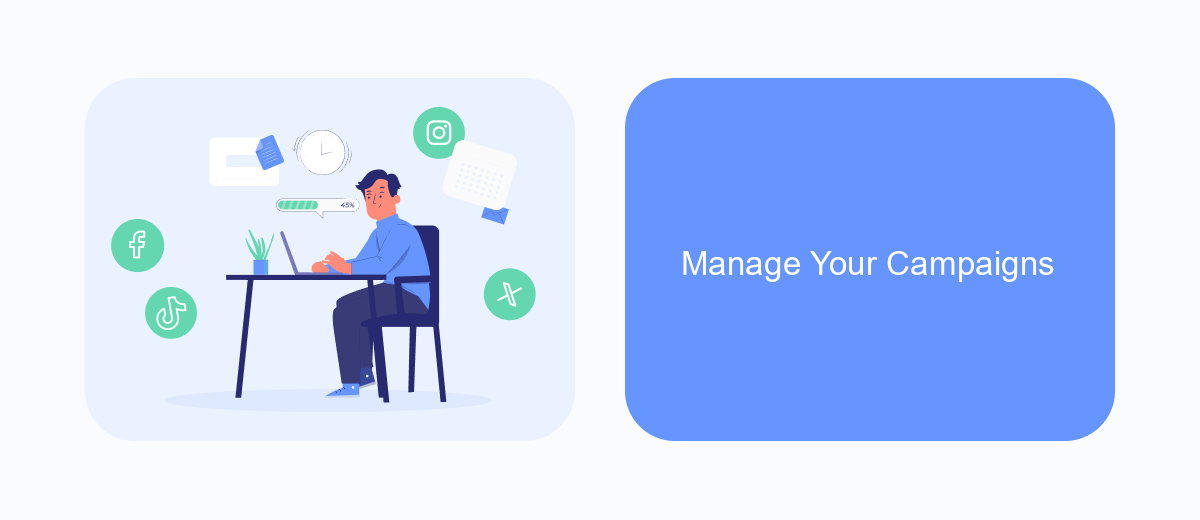
Managing your campaigns effectively is crucial for achieving your advertising goals. With Meta Ads Manager, you have a comprehensive set of tools to oversee every aspect of your campaigns, from creation to optimization. This platform allows you to monitor performance, adjust strategies, and ensure your ads are reaching the right audience.
Start by accessing the dashboard, where you can view all your active and inactive campaigns. The dashboard provides key metrics such as impressions, clicks, and conversions, giving you a clear picture of how each campaign is performing. Use these insights to make data-driven decisions and refine your approach.
- Set clear objectives for each campaign.
- Regularly review performance metrics.
- Adjust targeting parameters as needed.
- Test different ad creatives and formats.
- Allocate budget based on campaign performance.
By following these steps and utilizing the features within Meta Ads Manager, you can optimize your campaigns for better results. Remember to stay flexible and responsive to changes in performance, and continuously seek ways to improve your advertising strategy.
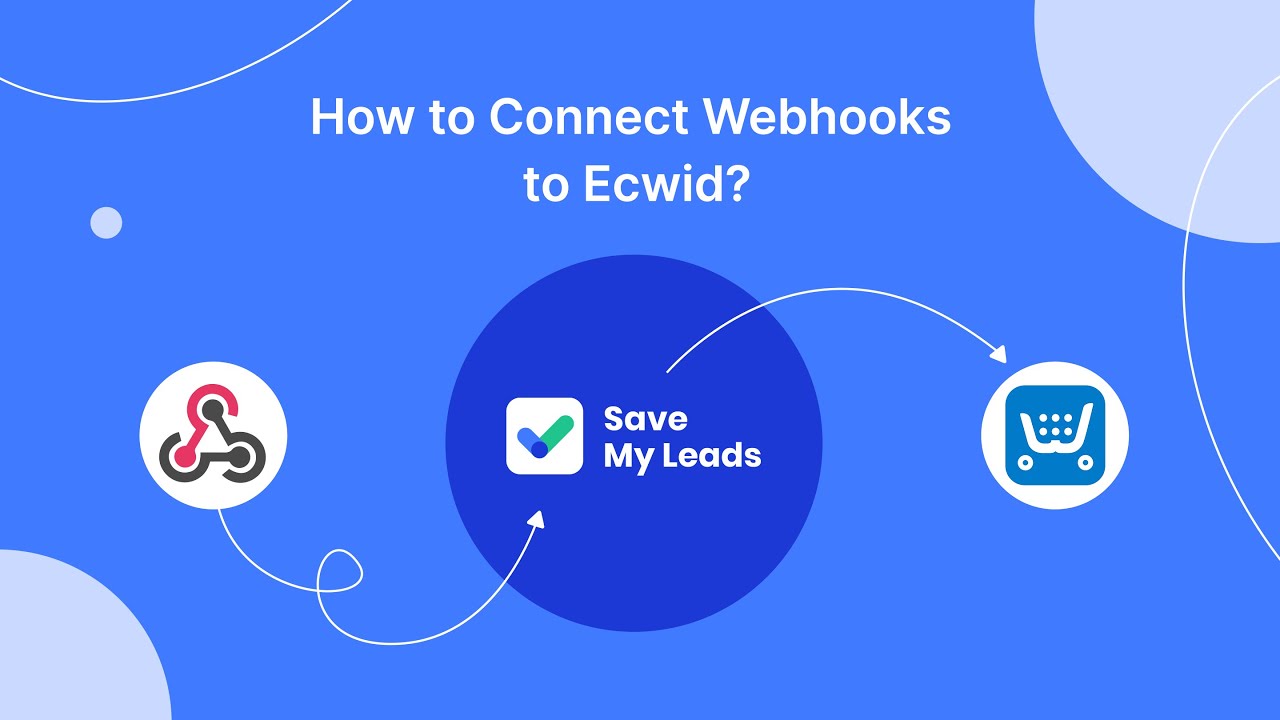
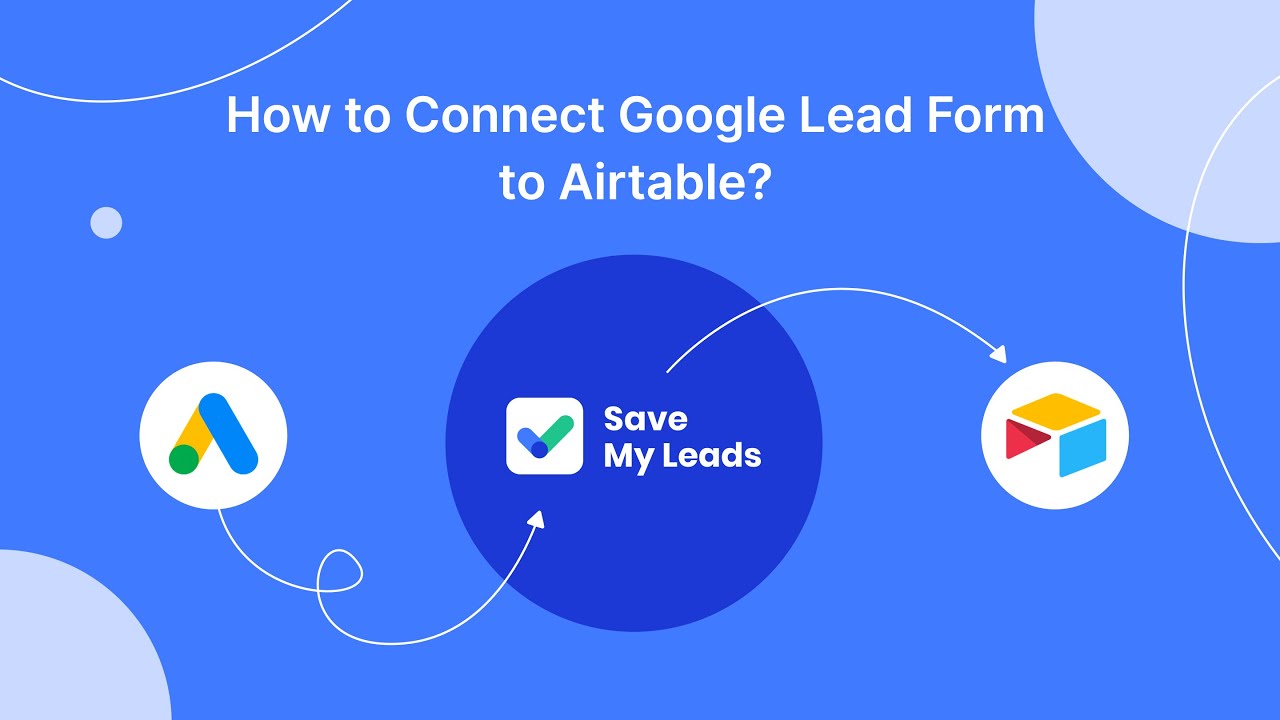
Optimize and Analyze
Once you've set up your Meta Ads Manager, the next crucial step is to optimize and analyze your ad campaigns. Start by closely monitoring key performance indicators (KPIs) such as click-through rates (CTR), conversion rates, and return on ad spend (ROAS). Utilize A/B testing to experiment with different ad creatives, headlines, and target audiences to identify what resonates best with your audience. Regularly update and refine your ad sets based on the insights gathered to ensure continuous improvement and better results.
To streamline the process of data analysis and optimization, consider integrating external tools like SaveMyLeads. This service allows you to automate the collection and transfer of leads from your Meta ads directly to your CRM or other marketing platforms, saving you valuable time and reducing the risk of manual errors. By leveraging such integrations, you can focus more on strategic decision-making and less on administrative tasks, ultimately enhancing the efficiency and effectiveness of your ad campaigns.
FAQ
How do I create a Meta Ads Manager account?
What are the basic requirements to start using Meta Ads Manager?
Can I manage multiple ad accounts in Meta Ads Manager?
How can I automate my ad campaigns in Meta Ads Manager?
What should I do if my Meta Ads Manager account gets disabled?
Use the SaveMyLeads service to improve the speed and quality of your Facebook lead processing. You do not need to regularly check the advertising account and download the CSV file. Get leads quickly and in a convenient format. Using the SML online connector, you can set up automatic transfer of leads from Facebook to various services: CRM systems, instant messengers, task managers, email services, etc. Automate the data transfer process, save time and improve customer service.